New viewport arrangements
These commands control the arrangements of viewports in the Rhino window.
| Toolbar | Menu |
|---|---|
|
|
View Viewport Layout > New Viewport |
The NewViewport command creates a new viewport.
The following settings match the currently active viewport: snap spacing, grid spacing, major grid line interval, grid line count, grid visibility, grid axes visibility, and world axes icon visibility.
| Toolbar | Menu |
|---|---|
|
|
View Viewport Layout > Float Viewport |
The NewFloatingViewport command creates a new viewport that can be located outside the bounds of the main Rhino application window.
This allows floating a viewport and dragging it on to another monitor.
The ToggleFloatingViewport command changes the floating viewport back into the normal Rhino viewport located inside the Rhino application window.
Floating viewport settings are not saved in the model from one editing session to the next. Closing the model will reset all viewports back to normal Rhino viewports.
You can also copy an existing viewport to a floating viewport with drag and drop.
| Command-line options | |
|---|---|
|
View projection |
Sets the projection and view for the viewport. CopyActiveUses the same projection as the currently active viewport. PerspectiveTopBottomLeftRightFrontBackNamedViewLink new viewport to named viewLinks the viewport to the Named View so that changes to the viewport update the named view automatically. Any named view widget displaying the view is also updated, and changes to the named view via the widget are reflected in the floating viewport. |
To copy a viewport by dragging
- Click and drag a viewport title outside the viewport docking area.
A preview of the viewport appears. - Release the mouse button to drop the viewport copy.
| Toolbar | Menu |
|---|---|
|
|
View Viewport Layout > Float Viewport |
The ToggleFloatingViewport command toggles the Rhino viewport type between a normal viewport docked and a floating viewport.
Note
- Floating viewports can be located outside the bounds of the main Rhino application window.
- This command can be used on model viewports and on Layout viewports.
- When used on a layout viewport, all layout viewports in the model use the floating viewport window.
- Floating viewports work best with multiple monitors.
- Floating viewport settings are not saved in the model from one editing session to the next. Closing the model will reset all viewports back to normal Rhino viewports.
| Toolbar | Menu |
|---|---|
|
|
View > Viewport Layout > 4 Viewports |
The 4View command sets up a four-viewport workspace with parallel world top, world front, and world right views, and a world perspective view.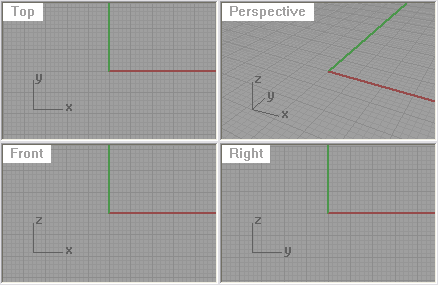
Note
If new viewports are created, the following settings match the currently active viewport: snap spacing, grid spacing, major grid line interval, grid line count, grid visibility, grid axes visibility, and world axes icon visibility.
The 4View command can operate in two different ways:
- When views are not in default layout:
If four views with the names Top, Front, Right, and Perspective are not located or sized in their default position, all four views are reset to their typical layout. The orientation and construction plane for existing views are not modified. - When views are in their default layout:
If four views with the names Top, Front, Right, and Perspective are located and sized to their default layout, the orientation and construction planes are reset their default world orientations.
Using the command twice in sequence bring all viewport sizes and orientation and their construction planes back to the default locations.
| Toolbar | Menu |
|---|---|
|
|
View Viewport Layout > 3 Viewports |
The 3View command sets up a three-viewport workspace with parallel world top and world front views and a world perspective view.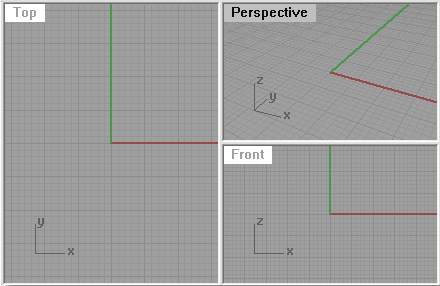
If new viewports are created, the following settings match the currently active viewport: snap spacing, grid spacing, major grid line interval, grid line count, grid visibility, grid axes visibility, and world axes icon visibility.
| Toolbar | Menu |
|---|---|
|
|
View Viewport Layout Read From File |
The ReadViewportsFromFile command sets the viewport layout in the current model to match the layout in another Rhino model.
Steps
- Select the file to read viewports from.
The viewport layout and views are changed to match the selected Rhino file.
| Toolbar | Menu |
|---|---|
|
|
View Close Viewport |
The CloseViewport command closes the active viewport.
| Toolbar | Menu |
|---|---|
|
|
View Viewport Layout > Show/Hide Viewport Tabs |
The ViewportTabs command displays a tab control UI along the viewport edge.
Viewport tabs are useful for managing multiple-page layout style viewports along with standard modeling viewports.
Details
A tab for each model or layout viewport displays.
- Click the
 tab for options
tab for options
New Layout
Import Layout
New Floating Viewport
Split Horizontal
Split Vertical - Double-click a tab to rename a viewport.
- Right-click a tab to display a context menu for managing viewports.
- To set the default state at startup, see: Options > Appearance > Viewport tabs at start.
- Scroll the mouse wheel when it is over the tabs to cycle through the tabs.
| Command-line options | |
|---|---|
|
Show/Hide/Toggle |
Shows, hides, or toggles the viewport tabs. |
|
Align |
Sets the location of the viewport tabs relative to the Rhino window. BottomTopLeftRight |
|
ModelTabs |
SeparateDisplays one tab for each model viewport. CombinedCombines all model tabs into one tab. |
LayoutTabs |
SeparateDisplays one tab for each layout. CombinedCombines all layout tabs into one tab. The layout tab displays the number of layouts in the model. Use the Layouts panel to access layouts. |
| Context menu options | |
|---|---|
|
New Viewport |
Creates a new viewport. |
|
New Detail |
Creates a new detail. |
|
Delete |
Deletes the viewport. |
|
Rename |
Renames the viewport. |
|
Move or Copy |
Layout viewports only. Changes the page order or copies the page. BeforeMoves the layout page in front of the specified page. Move to endMoves the layout page to the end of the layout pages. Create a copyCopies the layout page. |
|
Combined Model Tab |
Combines all model tabs into one tab. |
Combined Layout Tab |
Combines all layout tabs into one tab. The layout tab displays the number of layouts in the model. Use the Layouts panel to access layouts. |
|
Tab Orientation |
Sets the location of the viewport tabs relative to the Rhino window. |
|
Hide Tabs |
Hides the viewport tabs. |
|
Layout Properties |
(Layout viewports only) Opens the Modify Layout dialog box. |
|
|
Prints an image of the viewport contents. |