Array
| Toolbar | Menu |
|---|---|
|
|
Transform Array > Rectangular |
The Array command copies objects spaced in columns, rows, and levels in the x, y, and z directions.
Steps
- Select the objects.
The array directions are the x, y, and z directions of the active construction plane. - Type the number of copies in the x direction, and press Enter.
- Type values of 1 or more for the number of copies.
- Type the number of copies in the y direction.
- Type the number of copies in the z direction.
- Pick the corners of a rectangle that defines the unit cell (x and y spacing) distance.
- Pick the height of the unit cell, or press Enter to use the width distance.
Or
Specify the distances for the x spacing, y spacing, and z spacing. - Press Enter to accept the array or change the options.
Command-line options
Number
Specifies the number of objects in the array.
XNumber / YNumber / ZNumber
Changes the number of objects in the x, y, and z directions.
Preview
Displays a dynamic preview. You can change the options and the preview will update.
Spacing
Specifies the spacing between objects in the array.
XSpacing / YSpacing / ZSpacing
Changes the spacing in the x, y, and z directions.
| Toolbar | Menu |
|---|---|
|
|
Transform Array > Linear |
The ArrayLinear command copies and spaces objects in a single direction.
Steps
| Command-line options | |
|---|---|
|
Number |
The number of total objects resulting from the array. |
|
Preview |
Displays a dynamic preview. You can change the options and the preview will update. |
| Toolbar | Menu |
|---|---|
|
|
Transform Array > Polar |
The ArrayPolar command copies objects around a central location.
Steps
- Select the objects.
- Pick the center of the array.
The rotation axis for the polar array is the z direction of the active construction plane at the chosen point. - Type the number of items and press Enter.
- Enter a value of 2 or more.
- Type the angle to fill.
Copies of the selected objects appear, rotated around the axis defined by the center point.
Command-line options
Axis
Defines an axis line for the array to rotate around.
Axis steps
Preview
Displays a dynamic preview. You can change the options and the preview will update.
StepAngle
Enter the angle between objects.
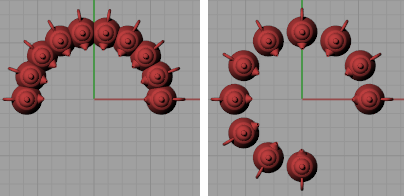
StepAngle=20 (left) and StepAngle=30 (right).
Rotate
Rotates the objects as they are arrayed.
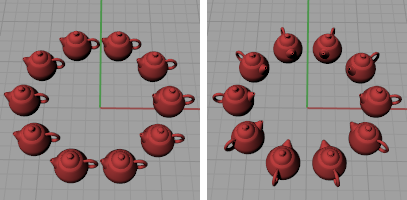
Rotate=No (left) and Rotate=Yes (right).
ZOffset
Moves each arrayed object in the z direction by the value specified.
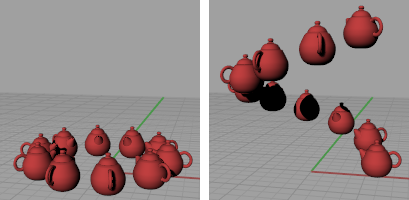
ZOffset=0 (left) and ZOffset=1 (right).
-
Type a negative value to offset objects in the negative CPlane-Z direction.
