GL Transmission Format (.glb, .gltf) Import/Export
glTF (Graphics Language Transmission Format) is a royalty-free open source file format. It is developed by The Khronos Group as a standard for exchanging 3D scenes and models. Rhino opens and saves two glTF formats: .glb and .gltf. .glb is the binary format of .gltf. Rhino saves meshes and point clouds to glTF files. Materials and textures can be embedded in the files.
More information about glTF file format
 Import
Import
To open, import, insert, and attach a file as a worksession
-
From the File menu, click Open, Insert, Import, or Worksession > Attach.
- In the dialog box, select a supported file type.
- Click and configure the settings.
When you open a non-3dm file and save the model, its filename will be the default 3dm filename.
 Export
Export
To save as or export a Rhino model
- On the File menu, click Export Selected or Save As.
- In the dialog box, the Files of type list displays the currently supported file types for export.
- In the Files of type box, select the supported file type.
- In the File name box, select or type a file name.
- Specify what is to be saved.
- If the export can be configured, click the button to specify export settings.
- Mesh file types export NURBS surfaces as meshes either with the specified meshing options, or the document render mesh settings.
| Options (For Rhino 3DM only) | |
|---|---|
|
Save small |
Though clearing the render meshes makes the file smaller, it will shade and render more slowly the next time you open the file. |
|
Save geometry only |
Saves geometry objects only. No layers, materials, properties, notes, or units settings are saved. This is similar to exporting the objects. A new file is made, but it does not become your active Rhino model. |
|
Save textures |
Embeds external textures used by materials, environments and decals into the model. |
| Save plugin data | Saves data attached to objects or the document by plug-in applications. |
glTF Export Options
Formatting
Map Rhino Z to glTF Y
glTF is a Y-up 3D format. This option rotates the Rhino model -90 degree around the x-axis. So the up direction of the model will be the same in glTF files.
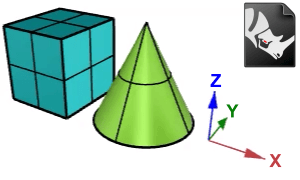
Export materials
Exports the materials used by the objects. The materials will be converted to PBR materials. Using only Metallic-Roughness PBR materials allows glTF files to render consistently across platforms. Rhino is able to save more material attributes to glTF through extensions. glTF viewers and downstream applications need to support the same extensions to read the additional material attributes.
Use display color for objects with no material set
Objects using the default material export with their display colors as material colors. Otherwise, a white material is assigned to the objects.
Cull backfaces
Objects viewed from the back side will be transparent.
Export Layers
Exports layer information of the objects.
Not all glTF viewers and downstream applications support reading layers from glTF files.
Mesh
NURBS surfaces export with the document render mesh settings.
Lines/polylines export as lines/polylines if they do not have curve piping enabled. If they do, the curve piping meshes are exported instead. Other types of curves will not export, but curve piping meshes on them do export.
SubD Meshing
Use control net
Exports SubDs in the flat mode as meshes. Otherwise, converts SubDs to meshes with the specified subdivision level.
Subdivision level
The slider controls Adaptive meshing level for converting SubDs to meshes.
Export texture coordinates
Makes textures display on objects in glTF files the same as in Rhino.
Export vertex normals
Exports mesh vertex normals as they are in Rhino. Otherwise, vertex normals will be reset.
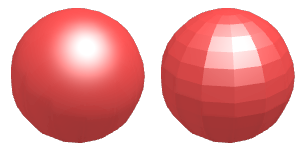
Export open meshes
Exports objects whether they are open or closed. Otherwise, only closed objects will export.
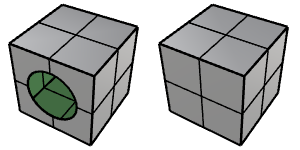
Export vertex colors
Exports the color information embedded to mesh vertices. Otherwise, vertex colors will be removed.
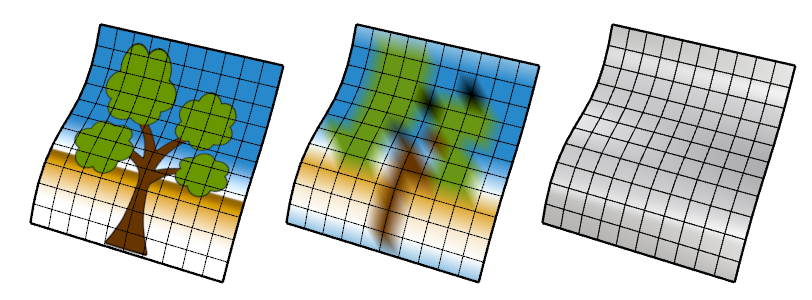
The ComputeVertexColors command converts texture colors at mesh vertices to vertex colors. The RebuildMesh command has an option for removing vertex colors from meshes.
Compression
Use Draco compression
Enable Draco compression to reduce the file size of glTF format. Draco is an open-source library for 3D geometry compression. Draco compression is an extension to glTF. It is usually supported by glTF viewers and downstream applications.
More information about Draco compression
Draco compression Level
Specifies the 3D geometry compression level from 1 to 10.
Draco Quantization Bits
Sets the number of bits for quantizing the position, normal, and texture attributes. Higher quantization values usually result in a better compression rate. The compression speed would slow down at the same time. In most cases, setting the values about 11 would not cause noticeable quality changes.
Position
The quantization values for position attributes.
Normal
The quantization values for vertex normal attributes.
Texture
The quantization values for texture attributes.
 Always use these settings. Do not show this dialog again.
Always use these settings. Do not show this dialog again.
Saves the current settings and turns off the dialog display.