The Text command creates two-dimensional annotation text.
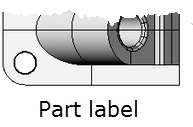
Text Options
Annotation text is primarily used for printing, so the settings affect the printed size of your annotation text.
Sets the font of the annotation text.
Sets the text height in model units.
Places an opaque mask around the text so objects in the model do not show through.
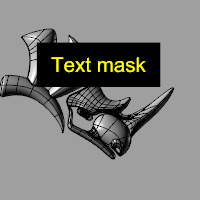
Text mask.
None
No mask is used.
Background color
Sets the mask color to the viewport background color.
Solid Color
Select a color from the Select Color dialog box.
Margin
Sets the size of the margin between the text and the edge of the mask.
When displayed in a layout detail, the text Height will be multiplied by the scale of the detail containing the text.
Sets all of the text to bold.
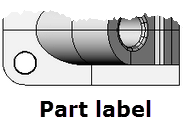
Sets all of the text to italic.
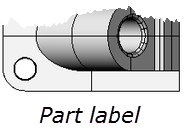
Sets the horizontal text alignment to the left.
![]() Align Center
Align Center
Sets the horizontal text alignment to the center.
![]() Align Right
Align Right
Sets the horizontal text alignment to the right.
![]() Align Top
Align Top
Sets the vertical text alignment to the top.
![]() Align Middle
Align Middle
Sets the vertical text alignment to the middle.
![]() Align Bottom
Align Bottom
Sets the vertical text alignment to the bottom.
Type the text in the edit box.
Right-click in the text editing area to display the context menu.
Undo
Undo typing.
Cut
Cut selected text to the Windows Clipboard.
Copy
Copy selected text to the Windows Clipboard.
Paste
Paste text from the Windows Clipboard.
Delete
Delete selected text.
Select All
Selected all text in the edit window..
Set Edit Text Size
Sets the size for the text inside the edit box.
Text fields are formulas that are evaluated while Rhino is running and the result is displayed in the text.
Imports text from a file.
The TextProperties command opens the Properties panel.
Steps
Select text to edit.
Options
Match
Change an object's properties to match another object. Font, Height, Layout scaling, and Mask are matched.
The TextScale command scales text in model and layout space.
Steps
Specify the text scale value.
Command-line options
Enabled
When enabled:
| ● | Text viewed in a layout detail are scaled according to a detail's zoom factor. |
| ● | Text viewed in model space are scaled by the TextScale value. |
Disabled
When disabled, text is not scaled.
Toggle
Toggles between Enabled and Disabled states.
See also
Use text and dimensions for annotation
Rhinoceros 5 © 2010-2015 Robert McNeel & Associates. 17-Sep-2015