The ApplyCurvePiping command constructs a mesh pipe display around a curve.
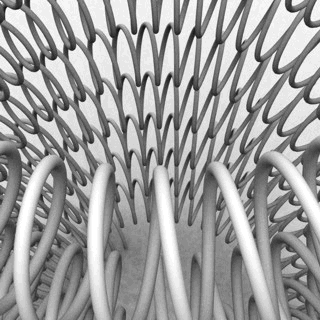
Steps
| 1. | Select objects to apply curve piping to. |
| 2. | Specify a command line option.
Curves with curve piping in wireframe view (left) and shaded view (right). |
Note
| ● | Curve Piping appears as a property for the curve. |
| ● | Pipes ends can be open or be capped. |
| ● | Curves inside blocks cannot be selected. |
Command-line options
Manages curve piping properties for the selected objects.
Switches the curve piping display on and off.
Settings
The measure from the curve to the surface of the mesh pipe.
The number of mesh faces that surround the curve. For example with three segments, the cross-section of the pipe looks like an equilateral triangle. The more segments there are, the rounder the pipe is.
Toggles between a smoothly shaded pipe and a flat-shaded pipe. This setting only affects the normals of the pipe mesh.
Assigns one of the following cap types to both ends of the pipe.
None
Leaves pipe ends open.
Flat
Plugs the pipe ends with flat caps perpendicular to the curve at each end.
Flat, Extended
Extends the pipe by length of the Radius value and plugs it with flat caps.
Dome
Plugs the pipe ends with spherical caps centered at the curve end points.
Changes the visual fidelity of the pipe along the curve. Higher value means that the center of the pipe is closer to the curve. By increasing the accuracy, the mesh will get more faces along the curve.
See also
Rhinoceros 5 © 2010-2015 Robert McNeel & Associates. 17-Sep-2015