![]()
Edit
Show Object Properties Panel
F3

Toolbar and Panels
| Toolbar | Menu | Panel | Shortcut |
|---|---|---|---|
|
|
Edit Show Object Properties Panel |
Object Properties |
F3
Toolbar and Panels |
The Viewport Properties panel manages viewport properties.
 Viewport
Viewport
The viewport title displays in the top left corner of a viewport.
The viewport height and width in pixels.
Sets the viewport to a parallel projection.
Parallel views are also called orthogonal views in some systems. In a parallel view, all the grid lines are parallel to each other, and identical objects look the same size, regardless of where they are in the view.
Sets the viewport to a three-point perspective projection.
In a perspective view, grid lines converge to a vanishing point. This provides the illusion of depth in the viewport. Perspective projection makes objects farther away look smaller. All three directions converge to a point.
Sets the viewport to a two-point perspective projection. This means that the z direction will not converge to a vanishing point.
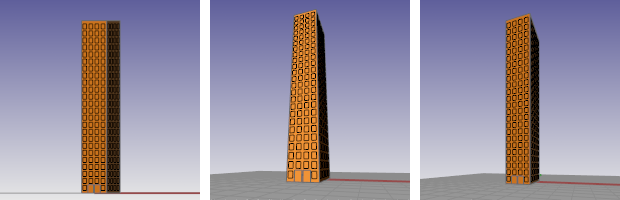
Wallpaper is a bitmap that displays behind the grid in a viewport. It does not change when you zoom, pan, or rotate your view.
Displays the wallpaper file name.
 Click Browse to select a file.
Click Browse to select a file.
Shows or hides the wallpaper.
Displays the wallpaper as a gray image rather than color.
Rhino stores the wallpaper bitmap image in the Rhino document file.
The camera is the x,y,z position of the viewpoint or eye point.
The target is the x,y,z position in space that is at the center of the viewport and about which the view rotates.
Each viewport has its own camera.
When the projection is set to perspective, you can change the lens length of the camera. A "normal" lens length for a 35 mm camera is 43 to 50 mm.
Sets the rotation of the camera about the camera axis (the line between the camera and target).
The camera x location in world coordinates.
The camera y location in world coordinates
The camera z location in world coordinates
The target x location in world coordinates.
The target y location in world coordinates
The target z location in world coordinates
 More options
More options
The ViewportProperties command opens a dialog box for managing viewport properties.
The same settings are available in the Viewport inspector.
Type -ViewportProperties to access command-window options.
Specifies the location of the view camera and target.
Specifies the display mode for the viewport.
List of display modes available.
Specifies the lens length for the viewport.
Specifies the projection style
Specifies the viewport size in pixels.
Specifies the location of the view target.
Specifies the viewport title.
Specifies a file to use for the viewport wallpaper.
Displays the wallpaper as a gray image rather than color.
Deletes the wallpaper file from the model.
Specifies the wallpaper file name. Click to select a file.
Shows or hides the wallpaper.
Cancel the changes.
Accept the changes.
 Camera
Camera
Show, hide, or toggle the visibility of the viewport camera.
Title, size, projection, camera and target, lens length, wallpaper.
Rhino for Mac © 2010-2017 Robert McNeel & Associates. 24-Oct-2017