![]()
Surface
Plane >
Picture Frame
| Toolbar | Menu |
|---|---|
|
|
Surface Plane > Picture Frame |
The PictureFrame command draws a rectangular planar surface with the specified image assigned to its material and sets the object to Rendered display mode similar to using the SetObjectDisplayMode command.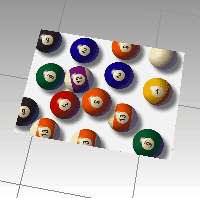
File types accepted are:
Edit PictureFrame objects with the object's Material Properties.
| Command-line options | |
|---|---|
|
Vertical |
Draws the picture frame plane vertical to the current construction plane. |
|
SelfIllumination |
Causes the image to always display at full intensity and is not affected by light or shadow.  Self-Illumination off (left), and on (right). |
|
EmbedBitmap |
Stores the image in the .3dm file. This increases the file size, but ensures that the image is always available to the picture frame surface. |
|
Autoname |
Automatically assigns the image name to be the Material property for the picture frame surface. |
|
AlphaTransparency |
Uses the image alpha channel transparency to either show the object color through the transparency or to make the object transparent. 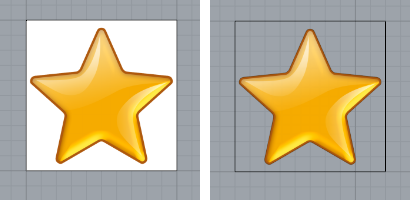 AlphaTransparency=No (left) and AlphaTransparency=Yes (right). |
Rhino for Mac © 2010-2017 Robert McNeel & Associates. 24-Oct-2017