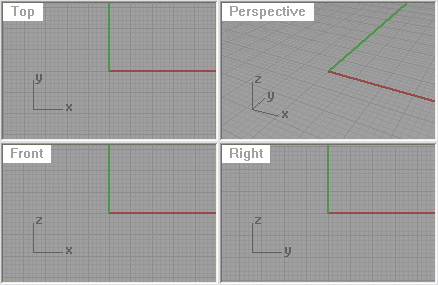| Toolbar | Menu |
|---|---|
|
|
View Viewport Layout > Float Viewport |
The NewFloatingViewport command creates a new viewport that can be located outside the bounds of the main Rhino application window.
This allows floating a viewport and dragging it on to another monitor.
The ToggleFloatingViewport command changes the floating viewport back into the normal Rhino viewport located inside the Rhino application window.
Floating viewport settings are not saved in the model from one editing session to the next. Closing the model will reset all viewports back to normal Rhino viewports.
You can also copy an existing viewport to a floating viewport with drag and drop.
| Command-line options | |
|---|---|
|
View projection |
Sets the projection and view for the viewport. CopyActiveUses the same projection as the currently active viewport. PerspectiveTopBottomLeftRightFrontBackNamedViewLink new viewport to named viewLinks the viewport to the Named View so that changes to the viewport update the named view automatically. Any named view widget displaying the view is also updated, and changes to the named view via the widget are reflected in the floating viewport. |
To copy a viewport by dragging
- Click and drag a viewport title outside the viewport docking area.
A preview of the viewport appears. - Release the mouse button to drop the viewport copy.
The ToggleFloatingViewport command toggles the Rhino viewport type between a normal viewport docked and a floating viewport.
Note
- Floating viewports can be located outside the bounds of the main Rhino application window.
- This command can be used on model viewports and on Layout viewports.
- When used on a layout viewport, all layout viewports in the model use the floating viewport window.
- Floating viewports work best with multiple monitors.
- Floating viewport settings are not saved in the model from one editing session to the next. Closing the model will reset all viewports back to normal Rhino viewports.