Curve
Arc >
<Options>
| Toolbar | Menu |
|---|---|
|
Curve Arc > <Options> |
The Arc command draws an arc with options for a center location (1), one end point (2), and a second end point or an angle (3).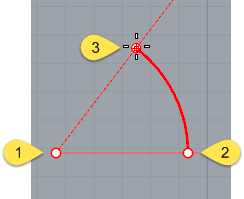
| Command-line options | |
|---|---|
|
Center |
The Center option is the default. Center steps
|
|
Deformable |
The Deformable option draws a NURBS approximation of the arc with a specified degree and number of control points. 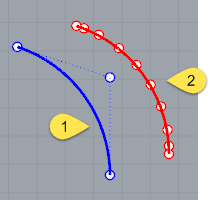
Default degree-2 arc with three control points (1). Deformable degree-3 arc with ten control points (2). DegreeSpecifies the degree of the arc. When drawing a high-degree arc, the output curve will not be the degree you request unless there is at least one more control point than the degree. PointCountSpecifies the number of control points. TiltedDraws an arc whose plane is tilted from the current construction plane. Tilted optionLengthSets the arc length as measured along the arc. Type a positive or negative number, or pick two points to specify the arc curve's length. Tilted steps
|
|
StartPoint |
Draws an arc starting from the first end of the arc. StartPoint steps
StartPoint optionsDirectionSpecifies the direction of a line tangent to the arc's start point. Direction steps
ThroughPointSpecifies a location the arc curve must pass through. ThroughPoint steps
CenterSpecifies a center point for the arc's radius. |
|
Tangent |
Draws an arc tangent to selected curves with options to pick a point not on the selected curves or to specify a radius. Each prompt allows you to pick a point that is not on a curve for the arc to pass through. At some prompts, the option to enter a radius appears. The red arc in the image is tangent to both blue lines. Tangent steps
Tangent optionsPointThe Point option appears for each prompt. It releases the command from the tangent constraint for that pick. To use the point option
ExampleIn this example, the Point option is used to establish the first point on the arc.
ExampleIn this example the Point option is used to establish the second point on the arc.
FromFirstPointForces the arc to go through the first picked point on the curve instead of allowing the point to slide along the curve. ExampleIn this example the FromFirstPoint option is used to establish the start point on the curve.
RadiusSpecifies a radius. If a tangent point exists on the second curve that meets the radius requirement, the tangent constraint will appear at that point as you drag the circle. ExampleIn this example the Radius option is used to establish the size of the arc.
|
|
Extension |
Extends a curve with an arc to a specified end point. Extension steps
Extension optionCenterExtends a curve with an arc by from a specified center and end point. Center optionsLengthSets the arc length, measured along the arc. Type a positive or negative number or pick two points to specify the arc curve's length. DirectionSets the direction for drawing the arc. CounterclockwiseDraws the arc in a counterclockwise direction from the start point. ClockwiseDraws the arc in a clockwise direction from the start point. Extension option notes
|
Rhino for Mac © 2010-2017 Robert McNeel & Associates. 24-Oct-2017