ReduceMesh
| Toolbar | Menu |
|---|---|
|
|
Mesh Edit Tools > Collapse > Reduce Vertex Count |
The ReduceMesh command decreases the polygon mesh face count while minimizing geometric and texture distortion.
Note
- The mesh is first triangulated, its polygon count is reduced, and the resulting triangular mesh is quadrangulated again.
- Nonmanifold meshes (meshes whose edges are shared by more than two faces) may produce undesirable results in some cases.
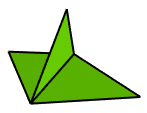
Steps
- Select mesh objects.
- Set the mesh reducing options.
Reduce Mesh Options
Starting polygon count
The number of triangle polygons. Every quadrangle face is counted as two triangle polygons.
 Reduce to ___ polygons
Reduce to ___ polygons
Specifies the desired number of polygons.
 Reduce by ___ percent
Reduce by ___ percent
Specifies reduction by a percentage of the starting polygon count.
 Planar only
Planar only
Restricts reduction to planar polygons.
Locked mesh points
Reduce mesh command lets you lock mesh points. Reduction will not alter those points.
 Show
Show
Highlights locked mesh points.
Adds selected mesh points into the set of locked mesh points.
You can use SelBrush to select and deselect points to add.
Removes selected from the set of locked mesh points.
Undoes previous operations.
Add mesh points on naked mesh edges into the set of locked mesh points.
Displays a preview of the output.
If you change the settings, click the button again to refresh the display.
To access hidden command-line options
- Type a hyphen in front of the command name: -ReduceMesh.
| Command-line options | |
|---|---|
Accuracy |
1=FastTrades accuracy for speed during conversion. Reduction is performed more randomly, involving fewer calculations, and is therefore faster. 10=AccurateProduces the fewest visible artifacts. This involves more calculations and is therefore slower. Note: This option does not affect the dialog version. The dialog version always uses 10 for max accuracy. |