OffsetSubD
|
Toolbar |
Menu |
|---|---|
|
|
SubD Offset SubD |
The OffsetSubD command makes a copy of a SubD by moving its vertices towards the normal direction with the specified distance.
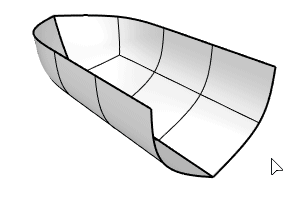
Command-line options
Distance
Sets the offset distance.
-
Arrows indicate the positive direction. Enter a negative number to offset to the other direction.
Offset [ControlPoints / SurfacePoints]
Offsets a SubD by moving either its control points or surface points.
-
SurfacePoints produces a result where the distance between the input and output SubD is more accurate.
Solid
Adds faces to fill the gap between the boundaries to create a closed SubD.
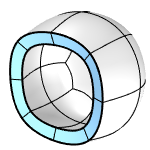
-
The boundaries will turn into creases.
-
To change creases into smooth edges, use the RemoveCrease command.
CapEdges
The CapEdges option controls the transition along the cap boundaries. This option is only available when Solid=Yes.
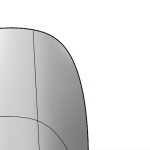
Smooth
The cap is smoothly blending into the surrounding faces.
Weight25/50/75/100
The cap boundaries are assigned a crease weight of 25%, 50%, 75%, or 100%.
Crease
The cap boundaries are hard edges, like those created by the Crease command.
BothSides
Offsets the SubD towards the positive and negative sides at the same time.
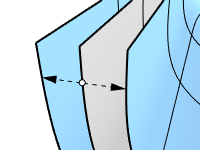
DeleteInput
Deletes (Yes) or keeps (No) the input objects.
-
Set DeleteInput=No to record History.
FlipAll
Flips the offset direction of all selected SubDs.
-
Click on SubDs to flip respectively.
See also
OffsetSrf
Copy a surface parallel to the original.
OffsetMesh
Copies a mesh by moving the vertices a specified distance with different direction modes.