MergeFaces
|
Toolbar |
Menu |
|---|---|
|
|
SubD / Mesh Edit Tools > Merge Faces |
The MergeFaces command merges a connected set of SubD or mesh faces into a single face.
Input
- SubD Face, Edge, Vertex
- Mesh Face, Edge, Vertex
How faces are merged:
-
If a vertex is selected, the faces around the vertex are merged into a single face.
-
If an edge is selected, the faces on either side of the edge are merged into a single face.
-
If a collection of faces is selected, they are partitioned into subsets. Each subset is merged into a single face.
- Faces separated by a SubD crease or an unwelded mesh edge cannot be merged. Use the RemoveCrease command to remove the crease or unwelded edge before merging the faces.
- Use Ctrl(CMD)+Shift+Click to select vertices or edges and press Delete to merge the surrounding faces into a single face. Deleting faces with Delete will leave holes.
Command-line options
Results = Selected / NotSelected
Specifies if the resulting merged face will be selected.
Mesh/SubD face loop selection (Post-selection)
To select an entire face loop
-
Click a face.
-
Double-click the next face that decides the loop direction.
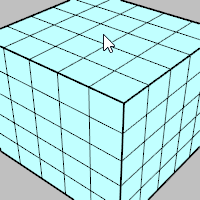
To select a face loop range
-
Click two faces in a loop.
-
Double-click a face in between and next to one of the selected faces.
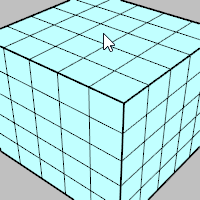
Select a face loop using pre-selection
Select a face loop using sub-object filter
To deselect a single face
-
Ctrl+click a selected face.
To deselect a face loop
-
Ctrl+double-click a face in a selected loop.
See also
MergeSrf
Combine two surfaces at untrimmed edges.
AddNgonsToMesh
Converts regions of connected coplanar welded faces into n-gons.