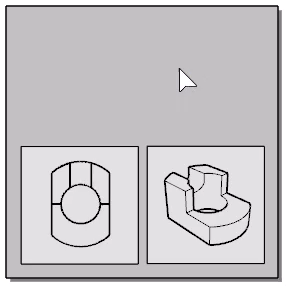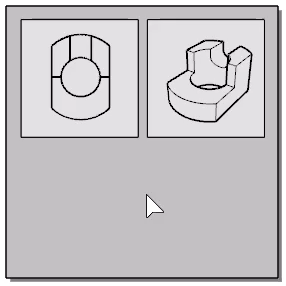Detail
| Toolbar | Menu |
|---|---|
|
|
View Layout > Add Detail View |
The Detail command manages layout detail viewports.
Detail viewports are modeling viewports that can be placed on a layout viewport.
Selected detail views can be copied with the Copy command.
Command-line options
Add
Draws a rectangle to add a detail view.
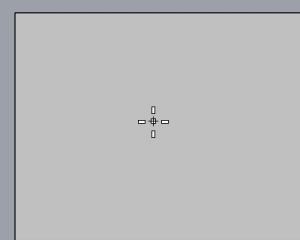
Enable
You can also double-click the detail to enable it. Double-click another part of the screen to disable.
- In the overlapped region of detail views, double-click close to the center of a detail view to activate it.
FromDetail
Adds a new detail view with the view direction based on the relative location of the selected detail view.
Projection (FirstAngle/ThirdAngle)
Creates new detail views based on the rules of First or Third Angle Projection.
|
First angle projection
|
Third angle projection
|
FromCurve 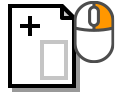

Uses an existing closed curve on a layout as the border of a new detail view.
Projection
Sets the projection for the detail view. It can be Top, Bottom, Left, Right, Front, Back, or Perspective.
Scale
Sets the distance on the layout to a distance in model.
Lock
Locks details so the view cannot be panned or zoomed.
Unlock
Unlocks locked details.
EnablePage
Enables/disables the detail view and returns focus to the layout viewport. You can also double-click another part of the screen.
Manages object properties for the selected details.
Options
Name
The viewport title of the detail view.
Locked Viewport
Locks the detail so the view cannot be panned or zoomed.
Display mode
Select a display mode for the select detail view.
Scale Value
Sets the scale factor for the detail scaling.
___ <units> on layout
___ <units> in model
Dimensioning distance in Layouts
In Layout viewports, objects in detail views are annotated with the model space distance.
In this example, the blue circle is in the layout viewport. Its radius is annotated as 10 units (the layout space distance). The red circle is in a detail viewport. Its radius is annotated as 100 units (the model space distance) whether the radius dimension is created in the detail viewport or the layout viewport.
Select objects across detail viewports
- Double-click a detail viewport to make it active.
- Select some objects in the detail viewport.
- Hold and double-click another detail viewport.
The object selected in the first detail viewport will remain in selection.
Related commands
| Toolbar | Menu |
|---|---|
|
CopyDetailToViewport |
|
The CopyDetailToViewport command copies the selected detail to a model viewport.
Steps
- Click in the detail to copy.
| Toolbar | Menu |
|---|---|
|
|
|
The CopyViewportToDetail command copies or moves a model viewport to a new layout as a detail viewport.
Steps
- Click in the viewport to copy.
| Command-line option | |
|---|---|
|
Transfer |
CopyCopies the selected model viewport to a new layout and keeps the model viewport. MoveCopies the selected model viewport to a new layout and removes the model viewport. |
| Toolbar | Menu |
|---|---|
|
|
|
The HideInDetail command conceals selected objects in a detail view.
Command-line options
Detail (Active/Inactive)
Hides the selected objects only in the Active detail view, or in all the Inactive detail views on the layout.
|
Toolbar |
Menu |
|---|---|
|
|
The NextDetail command activates the next detail view in a layout.
If there is no active detail view, the first detail view is activated. If the last detail view is active, the layout is activated.
The most recently created or edited detail view is considered the first in order.
|
Toolbar |
Menu |
|---|---|
|
|
The PrevDetail command activates the previous detail view in a layout.
If there is no active detail view, the last detail view is activated. If the first detail view is active, the layout is activated.
The earliest created or edited detail view is considered the last in order.
|
Toolbar |
Menu |
|---|---|
|
|
The SetDetailBorder command replaces a detail view's border, which is usually rectangular, with a closed curve.
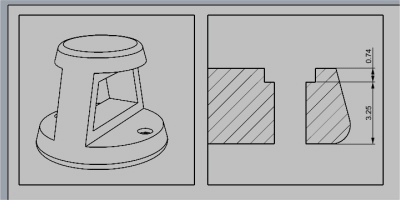
Steps
-
Select the border of a detail view.
-
Select a closed curve.
| Toolbar | Menu |
|---|---|
|
|
|
The ShowInDetail command re-displays all hidden objects in a detail view.
| Toolbar | Menu |
|---|---|
|
|
|
The ShowSelectedInDetail command re-displays selected hidden objects in a detail view.
| Toolbar | Menu |
|---|---|
|
|
|
The HideLayersInDetail command conceals layers in a detail view.
| Toolbar | Menu |
|---|---|
|
|
|
The ShowLayersInDetail command re-displays hidden layers in a detail view.
See also
Layout
Create a print layout viewport.
SelDetail
Select all Detail view rectangles in a Layout viewport.