General
Rhinoceros > Settings > General
| Toolbar | Menu |
|---|---|
|
Not on toolbars. |
Rhinoceros Settings
|
The General options control menu functions, undo, and start-up commands.
Command Lists
Run these commands every time a model is opened
Defines a list of commands that will run automatically whenever you open a model.
Never repeat these commands
Defines a list of commands that will not repeat when you press Enter.
Only command names can be flagged as do-not-repeat. If a command is in a macro, it will repeat even if it is on this list.
Using wild cards
You can use a question mark (?) for any letter, and an asterisk (*) for any string. For example:
Sel* will not repeat all commands that start with "Sel".
Mesh????? will not repeat MeshPatch, MeshPlane, MeshSplit, etc.
Default surface isocurve density
 Show surface isocurves
Show surface isocurves
Sets the display of surface isoparametric curves for new objects.
Isocurve density
Defines the default surface isoparametric curves density for new objects.
| Value | Isocurve density |
|---|---|
|
0 |
No isocurves on knot-free spans. |
|
1 |
One isocurve at each knot, or one isocurve on knot-free spans. |
|
2 |
One isocurve at each knot, plus one isocurve between knot locations. |
|
3 |
One isocurve at each knot, plus two isocurves between knot locations. |
Command window
 Use command options dialog
Use command options dialog
Displays command options in a floating dialog.
Updates
Update frequency
Service Release
Downloads the release version of the latest service release.
Service Release Candidate
Downloads the pre-release builds that the development team believes are stable, reliable, and are ready for broader testing.
Click to manually check if a new version is available.
Privacy
 Allow the collection of usage statistics.
Allow the collection of usage statistics.
Usage statistics are anonymous and help improve Rhino.
 Opens the Rhino Privacy Policy web page.
Opens the Rhino Privacy Policy web page.
Related commands
| Toolbar | Menu |
|---|---|
|
|
|
When curves have kinks, surfaces made with those curves as input can have creases. The CreaseSplitting command controls whether commands that make surfaces from kinked curves divide resulting surfaces into polysurfaces with edges at the creases or into single surfaces with creases.
When the input curve has a kink, the resulting surface will have a crease.
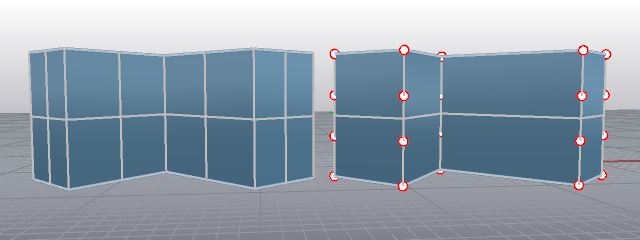
CreaseSplitting=Enabled (left); CreaseSplitting=Disabled (right).
Loft results with control points on. The object at the left is a polysurface; turning on control points is not allowed.
| Command-line options | |
|---|---|
|
Enable |
The result will be a polysurface with edges at creases or a single surface with creases where the input curves had kinks. |
|
Disable |
The result will be a single surface with creases. |
|
Toggle |
|
Commands affected
UntrimHoles
Untrims selected holes (interior trims) that do not touch surface borders.
ExtendSrf
Lengthen a surface by a value.
Loft
Fit a surface through profile curves that define the surface shape.
MatchSrf
Adjust a surface edge to have continuity with another surface edge.
RailRevolve
Revolve a profile curve around an axis and along a rail curve.
Revolve
Create a surface or SubD by revolving a profile curve around an axis.
Sweep1
Fit a surface through profile curves and one edge curve.
Sweep2
Fit a surface through profile curves and two edge curves.
Untrim
Remove trim curves from trimmed surfaces.
UntrimAll
Untrims interior (holes) and exterior trims on the selected surfaces all at once.
| Toolbar | Menu |
|---|---|
|
|
|
The RememberCopyOptions command specifies whether Copy option on transform commands is stored or not.
| Commands affected | |
|---|---|
|
|
|
| Toolbar | Menu |
|---|---|
|
|
|
The UseExtrusions command controls whether extrusion objects or polysurfaces are created by commands like Box, Cylinder, ExtrudeCrv, Pipe, and Slab that create straight-sided objects.
Extrusion objects are defined by a profile curve and a straight line. They use less memory and mesh faster. They are a good option when making models containing lots of simple shapes.
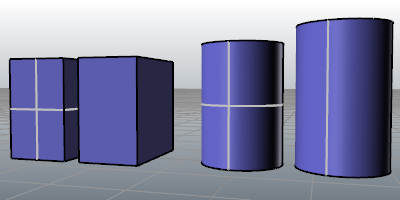
Polysurface (left) vs. extrusion object (right).
Steps
- Specify the planar extrusion output object type you want to use.
A report on the internal data structure of the object displays.
Command-line options
Extrusion
Commands uses light-weight extrusion object when possible.
Polysurface
Commands always create polysurfaces.
Commands with extrusions enabled
Commands with the button below near the top of the topic can use extrusions.
These commands can make use of lightweight extrusions:
| Toolbar | Menu |
|---|---|
|
|
|
The ConvertExtrusion command converts extrusion objects to surfaces and polysurfaces.
Steps
- Select extrusion objects.
| Command-line options | |
|---|---|
|
DeleteInput |
YesDeletes the original geometry. NoRetains the original geometry. |
