SetPt
| Toolbar | Menu |
|---|---|
|
|
Transform Set XYZ Coordinates |
The SetPt command moves selected points and control points of objects to a specified location in the x, y, and/or z directions.
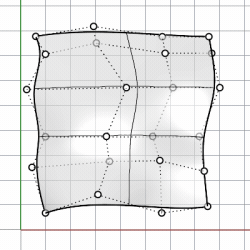
- If the entire objects such as curves or surfaces are selected without showing control points, SetPt will move all of the objects’ control points to that location. This may result in a flattening or distortion of the object.
- This command is often used to accurately change the position of points and control points. It is also a fast way to be sure that a set of planar curves are all in the same plane.
Steps
-
Select objects.
-
In the Set Points dialog box, click the check boxes for the coordinates.
-
Pick a location to match.
The selected objects will line up with the set point in the direction(s) you chose.
Note
- To move in one direction, enable the checkbox only.
- Right-click on a checkbox to enable the checkbox and clear all the others.
- When repeating the SetPt command with the same settings, press Enter or space bar to accept the current settings.
- When block instances are selected, the block instances are aligned with their insertion points.

Set Points Options
Set X/Set Y/Set Z
Aligns objects in the x, y, and z directions.
Shortcut for setting options
- Right-click on a checkbox to enable the direction and clear all the others.
- Right-click on a checkbox twice to enable all directions.
Align to World/Align to CPlane
Aligns with the world or construction plane coordinates.
Command-line option
Copy 
Specifies whether or not the objects are copied.
-
A plus sign
 appears at the cursor when copy mode is on.
appears at the cursor when copy mode is on. -
Copy=Yes supports History recording.
-
The RememberCopyOptions command determines whether the selected option is used as the default.