SubDBox
|
Toolbar |
Menu |
|---|---|
|
|
SubD Primitives > Box |
The SubDBox command creates a subdivision box object.
Steps
Command-line options
Diagonal
Creates a box from the diagonal corners. If you pick the two corners on the CPlane, the command prompts for picking the height.

(Default)
Draws the rectangle using two opposite corners.
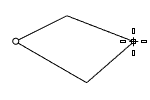
3Point
Draws the rectangle using two adjacent corner locations and a location on the opposite side.
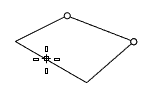
EdgeMidpoint
Draws the rectangle from the midpoint of the first edge, an end of the edge, and a location on the opposite side.
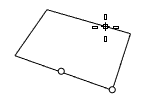
Vertical
Draws the rectangle perpendicular to the construction plane.
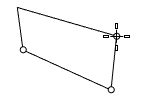
Center
Draws the rectangle from the center point and a corner.
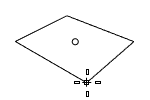
AroundCurve
Draws a rectangle perpendicular to a curve.
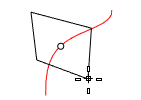
XCount/YCount/ZCount
The number of faces in the x/y/z direction.
-
Type a number other than 0 and press Enter to set the same number for all directions. Typing 0 picks a point at the current CPlane origin.
|
Toolbar |
Menu |
|---|---|
|
|
SubD Primitives > Cone |
The SubDCone command creates a Subdivision cone object.
Command-line options
DirectionConstraint
Direction constraints restrict the direction of the cone.
None
Pick or type a number to set the height.
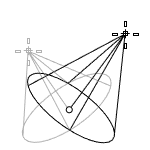
- Use elevator mode, object snaps, or other modeling aids to help picking a location.
- The cursor location is the positive direction when you type a number to set the height.
Vertical
Creates a cone perpendicular to the construction plane.
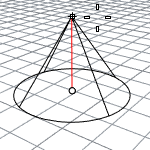
- The CPlane +Z direction is the positive direction when you type a number to set the height.
AroundCurve
Draws the base circle perpendicular to the picked point on a curve. The center line of the cone will be tangent to the curve.
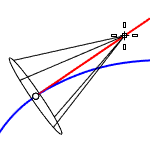
- The curve direction is the positive direction when you type a number to set the height.
Solid
Decides if the bottom will be capped to create a solid or open cone.
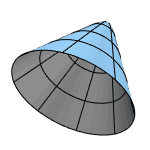
Radius
Draws the base circle by picking the center point and a radius point.
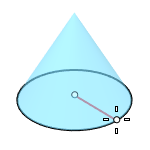
2Point
Draws the base circle from two opposite points.
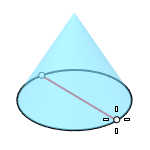
3Point
Draws the base circle through three points.
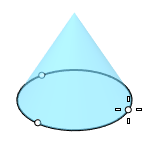
Tangent
Draws the base circle tangent to one, two, or three curves.
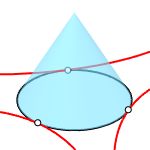
FitPoints
Draws the base circle by fitting to selected points, control points, or mesh vertices.
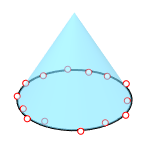
VerticalFaces
Sets the face count between the bottom and the apex.
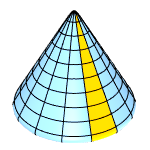
AroundFaces
Sets the face count in the east-west direction.
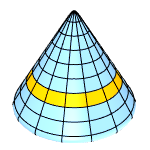
CapFaceStyle (Tri/Quad)
Select to use triangle or quad faces to fill the bottom opening.
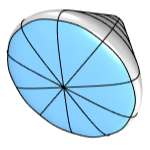
- This option is only visible when AroundFaces is an even number (4, 6, 8...), and Solid=Yes.
- Tri is always used when AroundFaces is an odd number.
See Also
Cone
Creates a surface cone.
MeshCone
Creates a mesh cone.
SubDCylinder
|
Toolbar |
Menu |
|---|---|
|
|
SubD Primitives > Cylinder |
The SubDCylinder command creates a Subdivision cylinder object.
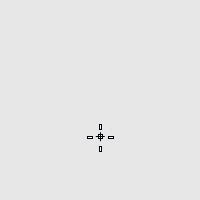
Steps
-
Draw the base circle.
-
Pick a location or type a number to set the height.
The DirectionConstraint options define the positive height differently.
Command-line options
DirectionConstraint
Direction constraints restrict the direction of the cylinder.
None
Pick or type a number to set the height.

- Use elevator mode, object snaps, or other modeling aids to help picking a location.
- The cursor location defines the positive direction when you type a number to set the height.
Vertical
Creates a cylinder perpendicular to the construction plane.
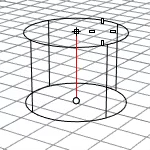
- The CPlane +Z direction defines the positive direction when you type a number to set the height.
AroundCurve
Draws the base circle perpendicular to the picked point on a curve. The center line of the cylinder will be tangent to the curve.
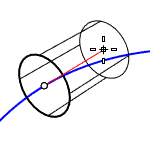
- The curve direction defines the positive direction when you type a number to set the height.
Solid
Caps the top and bottom openings or leave them open.

Radius
Draws the base circle by picking the center point and a radius point.
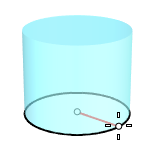
2Point
Draws the base circle from two opposite points.

3Point
Draws the base circle through three points.
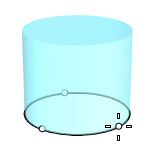
Tangent
Draws the base circle tangent to one, two, or three curves.

FitPoints
Draws the base circle by fitting to selected points, control points, or mesh vertices.
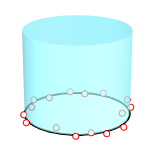
AroundFaces
The number of faces around the circumference.
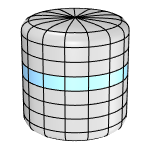
VerticalFaces
The number of faces in the vertical direction.
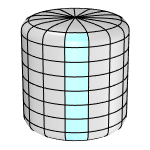
BothSides
Creates a cylinder symmetrical across the base circle. The height of the cylinder is twice as long as you specify.
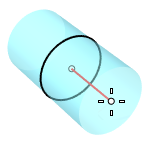
CapFaceStyle (Tri/Quad)
Select to use triangle or quad faces to fill the top and bottom openings.
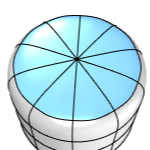
- This option is only visible when AroundFaces is an even number (4, 6, 8...), and Solid=Yes.
- Tri is always used when AroundFaces is an odd number.
See Also
Cylinder
Draw a polysurface cylinder.
MeshCylinder
Draw a mesh cylinder.
The SubDEllipsoid command draws a subdivision ellipsoid.
|
Toolbar |
Menu |
|---|---|
|
|
SubD Primitives > Ellipsoid |
Command-line Options
Radius
Creates an ellipsoid by defining the half-length of each axis.
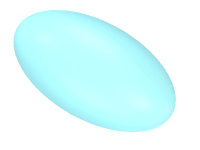
Corner
Draws the base ellipse from the center point and a corner of the enclosing rectangle.
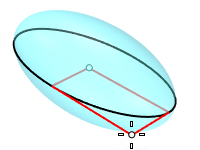
Corner
Draws the base ellipse from two opposite corners of the enclosing rectangle.
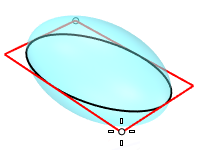
Diameter
Creates an ellipsoid by defining the length of each axis.
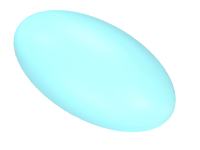
Vertical
Draws the base ellipse perpendicular to the construction plane.
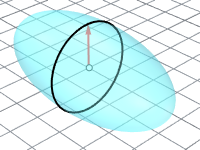
FromFoci
Draws the ellipse from focus points and a point on the curve.

MarkFoci
Places a point object at the focus locations.
AroundCurve
Draws the base ellipse perpendicular to the picked point on a curve. The third axis will be tangent to the curve.
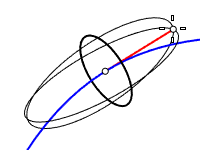
VerticalFaces
Number of faces along the first axis.
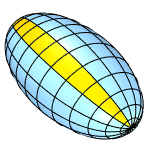
AroundFaces
Number of faces around the first axis.
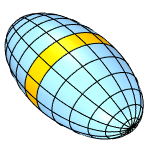
CapFaceStyle (Tri/Quad)
Select to use triangle or quad faces at the poles.
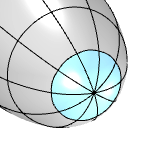
- This option is only visible when AroundFaces is an even number (4, 6, 8...).
- Tri is always used when AroundFaces is an odd number.
See Also
Ellipsoid
Draw a solid ellipsoid.
MeshEllipsoid
Draw a mesh ellipsoid.
|
Toolbar |
Menu |
|---|---|
|
|
SubD Primitives > Plane |
The SubDPlane command creates a Subdivision plane object.
Steps
-
Pick two points for the opposite corners of a rectangle.
Or, select one of the options to draw the rectangle in a different way.
-
Specify the face numbers in X and Y directions.
Command-line options
(Default)
Draws the rectangle using two opposite corners.
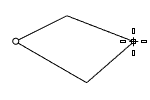
3Point
Draws the rectangle using two adjacent corner locations and a location on the opposite side.
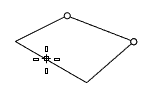
EdgeMidpoint
Draws the rectangle from the midpoint of the first edge, an end of the edge, and a location on the opposite side.
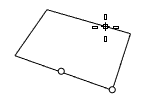
Vertical
Draws the rectangle perpendicular to the construction plane.
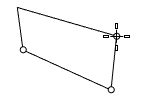
Center
Draws the rectangle from the center point and a corner.
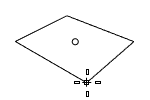
XCount
The number of faces in the x direction.
YCount
The number of faces in the y direction.
-
Type a number other than 0 and press Enter to set the same number for both directions. Typing 0 picks a point at the current CPlane origin.
|
Toolbar |
Menu |
|---|---|
|
|
SubD Primitives > Sphere |
The SubDSphere command creates a Subdivision sphere object with three different styles.
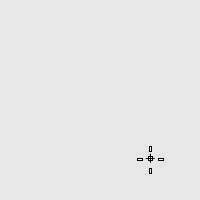
Command-line options
Radius
Creates a sphere by picking the center point and a radius point.
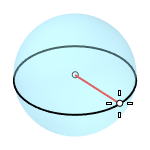
2Point
Creates a sphere from two opposite points on the base circle.

3Point
Creates a sphere from three points on the base circle.
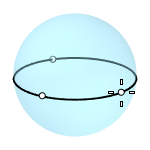
Tangent
Creates a sphere with the base circle tangent to one, two or three curves.

AroundCurve
Creates a sphere from its center point on a curve, and a point on the base circle perpendicular to the curve.
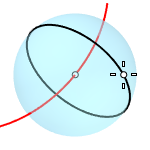
4Point
Creates a sphere from three points on a section circle and a point on the sphere.

FitPoints
Creates a sphere by fitting to selected point objects, curve and surface control points, and mesh vertices.
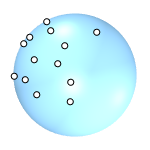
Styles
UV
Creates a UV SubD sphere made out of quad faces and a triangle fan at the poles.
VerticalFaces
The face count in the vertical direction.
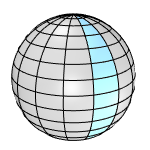
AroundFaces
The face count in the horizontal direction.
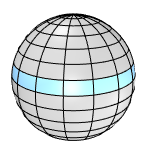
Quads
Creates a quad SubD sphere with the vertices evenly distributed. A quad SubD sphere starts from a cube (a regular polyhedron with 6 faces). It is then subdivided by the times specified in the Subdivisions option.
Subdivisions
Refines the quad SubD sphere by subdividing each quad into 4 smaller quads every time. The subdivision range is from 0 (6 faces) to 6 (24576 faces).
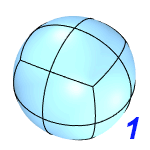
Triangles
Creates an icospherical SubD with the vertices evenly distributed. A SubD icosphere starts from an icosahedron (a regular polyhedron with 20 equilateral triangles). It is then subdivided by the times specified in the Subdivisions option.
Subdivisions
Refines the icospherical SubD by subdividing each triangle into 4 smaller triangles every time. The subdivision range is from 0 (20 faces) to 5 (20480 faces).

SubDTorus
|
Toolbar |
Menu |
|---|---|
|
|
SubD Primitives > Torus |
The SubDTorus command draws a subdivision torus object.
Base circle options
Radius
Pick a point or enter a radius to decide the size of the base circle.
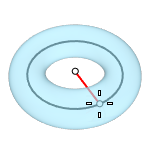
Vertical
Draws the base circle vertical to the construction plane.
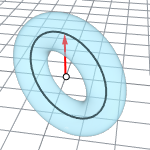
2Point
Pick two opposite points on the base circle.
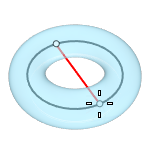
3Point
Draws the base circle through three points.
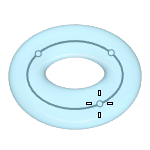
Tangent
Draws the base circle tangent to one, two, or three curves.
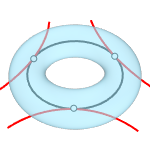
AroundCurve
Draws the base circle perpendicular to the picked point on a curve. The center line of the torus will be tangent to the curve.
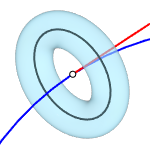
FitPoints
Draws the base circle by fitting to selected points, control points, or mesh vertices.
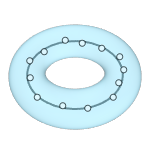
VerticalFaces
The number of faces along the second circle.
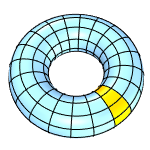
AroundFaces
The number of faces along the base circle.
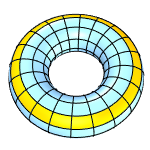
Second circle options
Radius
Pick a point or enter a radius to decide the size of the second circle.
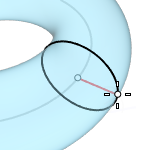
Diameter
Pick a point or enter a diameter to decide the size of the second circle.
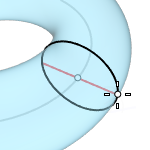
FixInnerDimension
The first radius chosen sets the inner dimension of the torus and the second radius is constrained to be outside of the first radius.
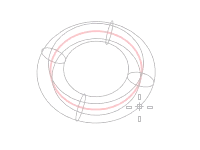
See Also
MeshTorus
Draw a mesh torus.
Torus
Draw a NURBS torus (donut shape).
SubDTruncatedCone
|
Toolbar |
Menu |
|---|---|
|
|
SubD Primitives > Truncated Cone |
The SubDTruncatedCone command creates a subdivision truncated cone object.
Steps
-
Draw the base circle.
-
Pick a location or type a number to set the height.
The positive direction of the height is different based on the selected DirectionConstraint option.
-
Draw the end circle.
Base circle options
DirectionConstraint
Controls how the direction of the truncated cone is defined.
None
The direction is defined by the position of the mouse cursor.
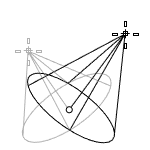
- Use elevator mode, object snaps, or other modeling aids to help picking a location.
- The cursor location is the positive direction when you type a number to set the height.
Vertical
Creates a truncated cone perpendicular to the construction plane.
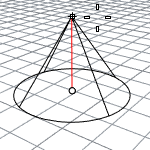
- The CPlane +Z direction is the positive direction when you type a number to set the height.
AroundCurve
Draws the base circle perpendicular to the picked point on a curve. The center line of the truncated cone will be tangent to the curve.
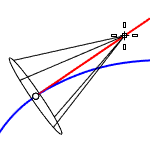
- The curve direction is the positive direction when you type a number to set the height.
Solid
Caps the top and bottom openings or leave them open.
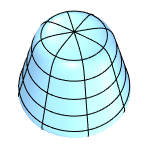
Radius
Draws the base circle by picking the center point and a radius point.
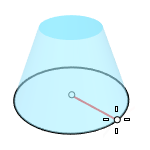
2Point
Draws the base circle from two opposite points.
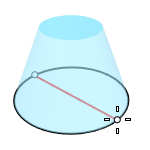
3Point
Draws the base circle through three points.
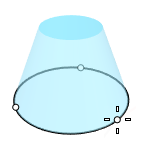
Tangent
Draws the base circle tangent to one, two, or three curves.
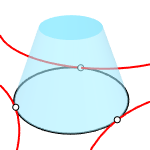
FitPoints
Draws the base circle by fitting to selected points, control points, or mesh vertices.
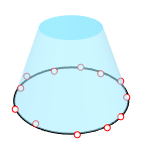
VerticalFaces
The number of faces in the vertical direction.
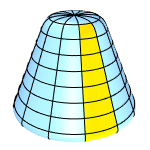
AroundFaces
The number of faces around the circumference.
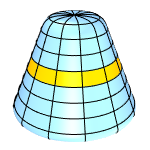
CapFaceStyle (Tri/Quad)
Select to use triangle or quad faces to fill the top and bottom openings.
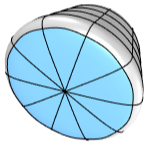
- This option is only visible when AroundFaces is an even number (4, 6, 8...), and Solid=Yes.
- Tri is always used when AroundFaces is an odd number.
End circle options
Radius
Pick a location or enter a number to set the end circle radius.
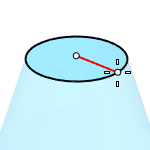
Diameter
Pick a location or enter a number to set the end circle diameter.
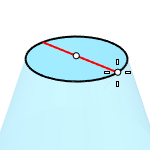
See Also
MeshTruncatedCone
Draw a mesh truncated cone.
TruncatedCone
Draw a NURBS truncated cone.
