InsertControlPoint
| Toolbar | Menu |
|---|---|
|
|
Edit Control Points > Insert Control Point |
The InsertControlPoint command adds control points in a curve or a row of control points on a surface.
Steps
- Select a curve or surface.
- Pick a location for the control point or control point row.
Inserting control points affects the shape of the curve or surface. The InsertKnot command does not change the curve or surface shape. - Press Enter to complete the command.
| Command-line options | |
|---|---|
|
Direction |
Specify the u, v, or both directions. |
|
Toggle |
Toggles the direction between u and v. |
|
Extend |
Extends the surface by half the distance from the end of the surface to the next control points. |
|
Midpoint |
Places the control point mid-way between two control points. |
| Toolbar | Menu |
|---|---|
|
|
Edit Control Points > Remove Control Point |
The RemoveControlPoint command removes control points from a curve or a row of control points from a surface.
Steps
Notes
- Removing control points affects the shape of the curve or surface.
- You can also select an existing control points and press Delete.
| Toolbar | Menu |
|---|---|
|
|
Edit Control Points > Insert Edit Point |
The InsertEditPoint command adds edit points to a curve.
Steps
| Command-line options | |
|---|---|
|
Type subcrv to select part of a curve as input. |
|
| Toolbar | Menu |
|---|---|
|
|
Edit Control Points > Insert Kink |
The InsertKink command adds kinks to a curve or surface.
Steps
| Command-line options | |
|---|---|
|
Type subcrv to select part of a curve as input. |
|
| Toolbar | Menu |
|---|---|
|
|
Edit Control Points > Insert Knot |
The InsertKnot command adds knots in curves or surfaces.
Steps
- Select the object.
- Pick a location for the knot.
Note
- Inserting a knot in a surface also displays an isoparametric curves at the knot location if isoparametric curves are being displayed.
- The status bar distance pane displays the parameter value when inserting a knot to a curve. You can also type a parameter value to add a new knot.
| Command-line options | |
|---|---|
|
Automatic |
Adds a knot/knot line halfway between existing knots to maintain as uniform a structure as possible. Increases the knot density of a curve or surface to add more control points while maintaining an even knot distribution for better point pulling behavior. |
|
Midpoints |
Places markers half-way between the existing knots/knot lines that can act as guides for inserting knots midway between existing knots. |
|
Symmetrical |
Adds knots on both sides of the center of the curve or surface. |
|
Undo |
Reverses the last action. |
|
Direction |
Specify the u, v, or both directions. |
|
Toggle |
Toggles the direction between u and v. |
|
Type subcrv to select part of a curve as input. |
|
| Toolbar | Menu |
|---|---|
|
|
Edit Control Points > Remove Knot |
The RemoveKnot command deletes a knot from a curve or surface.
The RemoveKnot command can be used to remove the connecting joint between two joined curves. The resulting curve will not Explode into separate parts.
| Command-line options | |
|---|---|
|
Direction |
Specify the u, v, or both directions. |
|
Toggle |
Toggles the direction between u and v. |
|
Undo |
Reverses the last action. |
|
Type subcrv to select part of a curve as input. |
|
| Toolbar | Menu |
|---|---|
|
|
|
The RemoveMultiKnot command removes extra knots stacking at the same locations on curves or surfaces to simplify their structure. Fully-multiple knots, kinks on curves or creases on surfaces, can be optionally removed.
- Multiple knots means more than one knot at a location. Fully-multiple knots means as many as possible at a location, which is equal to the degree.
- There may be a kink at that point that is desired. Surfaces created with the Sweep2, BlendSrf, and OffsetSrf commands can be built with multiple knots.
- The Simple Sweep option in the Sweep2 dialog box makes surfaces that do not have multiple knots, but this option is only available in restricted cases where all the curves are perfectly matched and correctly placed. The usual behavior of the Sweep2 command allows accurate sweeps to be made from diverse input.
- The RemoveMultiKnot command removes stacked knots. Removing the multiple knots can cause some loss in the surface precision, but in practice, this is usually not a problem.
- The advantage to removing these knots is that the surface point count is reduced.
Command-line options
RemoveFullyMultipleKnots (Yes/No)
Select Yes to also remove kinks from the curve.
MaxKinkAngle
"Kink angle" is the tangent direction difference between two adjacent segments.
Any kinks with an angle smaller than MaxKinkAngle will be removed.
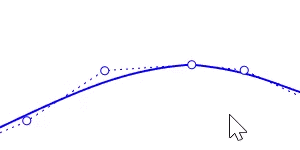
-
Removing a fully multiple knot (kink) from a degree-1 curve or surface merges the spans next to it into a linear span.
