SubCrv
| Toolbar | Menu |
|---|---|
|
|
Curve Curve Edit Tools > Subcurve |
The SubCrv command shortens a curve to the new picked endpoints.
Steps
Command-line option
Copy 
Specifies whether or not the objects are copied. A plus sign ![]() appears at the cursor when copy mode is on. The RememberCopyOptions command determines whether the selected option is used as the default.
appears at the cursor when copy mode is on. The RememberCopyOptions command determines whether the selected option is used as the default.
-
When used on surface edges, a copy is always made.
-
Copy=Yes works with History.
Direction
Free
Move the cursor to decide the direction.
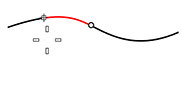
Locked
Locks the direction to the cursor direction.
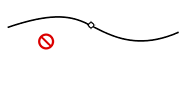
To lock a direction
- Start the sub curve in the desired direction.
- Type D, and press Enter.
Mode
Shorten
Removes the parts of the curve outside of the start and end points.
MarkEnds 
Places points at the start and end point on the curve, but does not shorten the curve.
Mode=MarkEnds works with History.
FromMidpoint
Picks the sub-curve from its middle point.

SubCrv as input for commands
Use SubCrv inside a command to select part of a curve for input.
Example
- Start the ExtrudeCrv command.
- At the Select curves to Extrude prompt, type subcrv.
- At the Select curve to temporarily shorten prompt, select the curve that you want to extrude a part of.
- At the Start of curve prompt, pick the start of the new curve.
The order you pick the start and end determines the curve's direction. - At the End of curve ... prompt, pick the end of the new curve.
- At the Select curves to Extrude ... prompt, press Enter.
- Continue with the ExtrudeCrv command.