Crease
|
Toolbar |
Menu |
|---|---|
|
|
SubD Edit Tools > Hard Crease |
The Crease command changes smooth SubD edges/vertices into creased edges/vertices, or welded mesh edges into unwelded edges.
|
Input |
|---|
|
|
Toolbar |
Menu |
|---|---|
|
|
SubD Edit Tools > Remove Crease |
The RemoveCrease command smoothes creased SubD edges/vertices, or welds mesh edges.
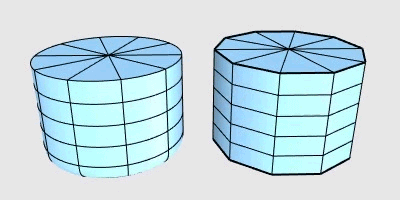
|
Input |
|---|
|
|
Toolbar |
Menu |
|---|---|
|
|
SubD Edit Tools > Soft Crease |
The SubDCrease command lets you create and modify the weight of "soft crease" along selected SubD edges. SubD surface tangent and curvature are continuous across soft crease edges.
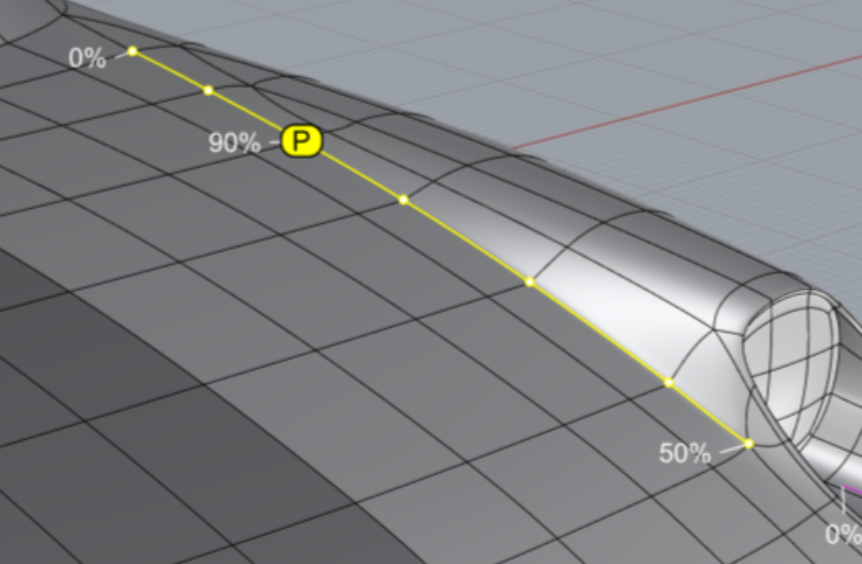
Steps
-
Select SubD edges to apply soft crease weight.
The edges can be from multiple SubDs and in multiple chains.
-
When the command prompts "Select highlighted vertex":
-
Type a number between 0 and 100 to apply a constant weight to every selected edge.
-
Click on a weight label to edit the weight at that location.
A highlighted dot of "P" appears and you are prompted to enter a weight.
The weight blends from a label to another across the edge points in between.
-
Click on a highlighted edge point to add an additional weight label.
-
Command-line options
CreaseAll
Makes the selected edges hard creases equivalent to the Crease command.
ConstantWeight
Applies the same weight value to every selected edge.
SmallerText/LargerText
Changes the size of the weight labels so they are appropriate for your current viewing state.
Notes
-
Crease weight of 100% makes sharpest soft creases. It does not make hard creases like the Crease command.
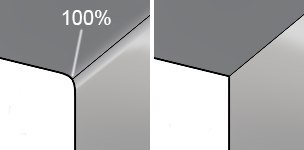 A soft crease weight at 100% (left) and a hard crease (right).
A soft crease weight at 100% (left) and a hard crease (right). -
The weight values applied to SubD vertices can be cleared by the RemoveCrease command.
-
The SelSubDEdges command can be used to select all soft crease edges on selected SubDs for editing.
-
The ShowEdges command highlights soft crease edges.
|
Toolbar |
Menu |
|---|---|
|
|
The SelSubDEdges command selects different types of edges on selected SubDs.
Steps
-
Select SubD objects, press Enter.
The command reports the numbers of different edge types.
-
Sets what types of edges to be selected.
The command-line only shows the edge types that the selected SubDs have.
Command-line options
Smooth (Yes/No)
Specifies whether smooth edges will be selected.
Weighted (Yes/No)
Specifies whether soft crease edges will be selected.
The SubDCrease command adds soft crease edges to SubDs.
Crease (Yes/No)
Specifies whether hard crease edges will be selected.
The Crease command adds hard crease edges to SubDs.
Boundary (Yes/No)
Specifies whether naked edges will be selected.

