Project
| Toolbar | Menu |
|---|---|
|
|
Curve Curve From Objects > Project |
The Project command moves the ![]() input objects in the defined direction toward the
input objects in the defined direction toward the ![]() target objects to find the intersection.
target objects to find the intersection.
Note
- You can select all the projection objects and target surfaces before starting the command.
- The curves are projected vertical to the construction plane that is active when the surface selection is completed.
- If the projection misses the selected surfaces and polysurfaces, a curve will not be created. Make sure the correct construction plane is active when you select the surfaces.
- The Pull command will suck the curve back toward the surface by closest points. The Project command will not work in situations where you want to pull a curve onto a cylinder when the curve goes most of the way around the cylinder. Use the Pull command in this case.
- The Project command creates complex curves that can be simplified with the Rebuild command. You will need to be careful with the Rebuild command and use enough points to keep the curve trimmable.
- The Project command can be faster than Extrude followed by Trim or Split.
- Smooth projection curves create smooth trim curves. Basic shapes like ellipses, circles, lines, and free-form curves work well for projection curves.
Command-line options
Loose
Projects edit points toward the specified direction onto the surface.
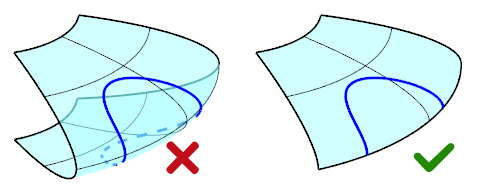
DeleteInput
Deletes (Yes) or keeps (No) the input object.
OutputLayer
Specifies the layer for the results of the command.
Current
Places the results on the current layer.
Input
Places the results on the same layer as the input.
TargetObject
Places the results on the same layer as the target surface.
Direction
Specifies the direction for the projection. These settings are saved during your editing session.
CPlaneZ
Projects objects in the construction plane z direction.
View
Projects objects in the view direction.
Custom
Pick two points to specify the projection direction.
Hidden command-line options
IP
Type "ip" for InfinitePlane options.
SubCrv
Type "subcrv" to select part of a curve as input.