NamedView
| Toolbar | Menu | Panel Gear Menu |
|---|---|---|
|
|
View Set View > Named Views Viewport title Set View > Show Named Views Panel Window Floating Panels > Show Named Views Panel |
Named Views |
The NamedView command manages the named views list to save, restore, and edit named views.
Steps
-
Right-click in the preview area to toggle the preview between a list and a thumbnail preview.
-
Double-click a view name to restore it in the active viewport.
The viewport title displays an * (asterisk) to indicate the current view is different from the restored named view.

Select Restore Name View in the viewport title menu to restore the name view.

Named Views Panel
 Add / Delete
Add / Delete
Saves the view of the active viewport as a Named View, or deletes the selected Named Views.
 Gear menu / Right-click context menu
Gear menu / Right-click context menu
View Mode
List
Displays named views as a list.
Thumbnails
Displays named views as thumbnail previews.
Sort By
Name Ascending
Sorts the list from A to Z.
Name Descending
Sorts the list from Z to A.
Clicking the name column header switches sorting order between ascending and descending.
Custom Order
Allows to sort the list using drag and drop.
Custom order can be remembered when switching to other sorting methods.
Show Named View Widget
Displays a visual representation of a named view camera.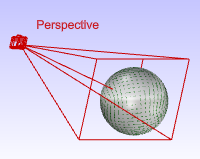
Restore
Sets the view in the current viewport to the selected named view.
In addition, you can drag a named view from the panel onto any viewport to force that viewport, whether current or not, to restore to the saved view.
To current view
Does not change the viewport's aspect ratio.
To new floating viewport
Restores the size and aspect ratio of the saved view.
Lock Named View
Locks the widget so it cannot be changed by moving, dragging, or using Edit by Looking.
Enable this option to protect a named view from being overwritten.
Delete Named View
Deletes the selected named view.
Rename Named View
Changes the name of the selected named view.
Duplicated Named View
Makes a copy of the selected named viewport.
Import Named Views from 3dm File
Imports named views from a 3DM file.
Copy
Copies the current named view inside one Rhino session or between sessions.
Create Named View Using Widget
Adds a new view widget. This is a visual representation of a named view camera.
Save Current Viewport As Named View
Saves the current viewport as a named view.
Paste
Pastes the named view properties into the current viewport.
Animation Settings
Opens the Named View Animation Settings dialog box.
Named View Animation Settings
Animate named view restoration
Turns the animation feature on.
Constant time
Specifies the number of frames between each view.
Constant speed
Specifies the number of distance units per frame between each view.
Delay between frames __ milliseconds
Specifies the time between frames. This lets you control the speed of the animation.
Properties
Opens the Named View Properties dialog box.
For more information about these settings, see: ViewportProperties.
Drag and drop a Named View...
-
into a viewport of the current or a different model to restore.
-
into the Named View panel of another Rhino window to copy it to a different model.
-
in the same Named View panel with Alt to make a copy.
-
to reorder the items.
See also
EditLightByLooking
Set a spotlight direction using view manipulation tools.

Snapshots
The Snapshots command saves and restores Named Views, Named Positions, Layer States, as well as rendering settings, object settings including locked/hidden state, display mode, material, position, light settings, curve piping, displacement, edge softening, shutlining, and thickness.