VariableBlendSrf
| Toolbar | Menu |
|---|---|
|
|
Surface Variable Fillet/Chamfer/Blend > Variable Blend Surfaces |
The VariableBlendSrf command creates a blend surface between edges of intersecting surfaces with varying radius values, trims the original surfaces faces, and joins the resulting surfaces.
Steps
- Select two intersecting surfaces for variable radius blend on the surfaces near the edge that will be blended.
Surfaces must intersect.
Handles will appear on surface edges. - Press Enter to use the default radii.
Or
Type a new radius distance any time the Radius option displays on the command line. - Specify a command line option.
Or
Select a handle to edit.
Infinite Plane: Type IP for InfinitePlane options.
Tips for using handle grips
- The default handles have one grip that can be dragged to change the radius.
- Any added or copied handles have two grips.
- Use the grip on the edge to move the handle along the edge.
- Use the grip in the center to change the radius at the handle location.
The Radius and Distance options appear on the command line when you drag a handle grip.
| Radius/Distance options | |
|---|---|
|
FromCurve |
Select a curve. The radius of the curve at the picked location will be used. |
|
FromTwoPoints |
Pick two points to show the radius distance. |
| Handle options | |
|
AddHandle |
Adds a handle along the edges. |
|
CopyHandle |
Adds a new handle using the distance from the selected handle. |
|
RemoveHandle |
Visible only when at least one handle has been added. |
|
SetAll |
Sets the distance or radius for all handles. |
|
LinkHandles |
Editing a single handle updates all handles. |
Note
-
Only added handles can be removed.
-
The default handles at the ends of each open edge segment cannot be moved or deleted. This is the minimum information the command needs in order to work.
-
The handle at the end of a single closed edge can be moved but not deleted.
-
If a radius is set larger than the edge radius at the handle location, the handle changes to dark red and displays the edge radius. It is the maximum radius allowed at the handle location. In the case below, a radius larger than 3.102 units will fail.
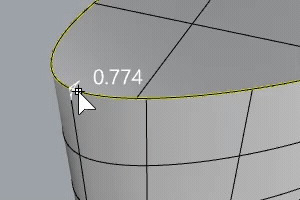
| RailType options | |
|---|---|
|
DistFromEdge |
The distance from the edge curves determines the intersection. |
|
RollingBall |
The radius of a rolling ball determines the intersection. |
|
DistBetweenRails |
The distance between the edge rails determines the intersection. |
|
TrimAndJoin |
Trims and joins the resulting surface to the input surfaces. History only works if TrimAndJoin=No. |
|
Preview |
Displays a dynamic preview. You can change the options and the preview will update. |
Tips
- Always blend from the largest radius to the smallest radius across a model.
- Remove any edges you can prior to blending with MergeAllCoplanarFaces or by way of surfacing in a simpler manner. Fewer intersected edges = Fewer problems as the blend rolls along any edges and tries to trim and join with the adjacent surfaces.
- Make sure there is enough room for the blend surface to trim and join with adjacent surfaces. The angle relationships between surfaces, sharpness of the bend in the rail around corners, and rail type all play a part in any particular case.