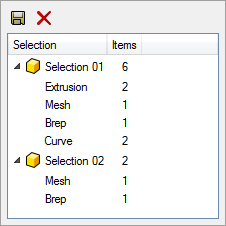NamedSelections
|
Toolbar |
Menu | Panel Gear Menu |
|---|---|---|
|
|
Panels Named Selections |
Named Selections |
The NamedSelections command opens the Named Selections panel that saves selection sets.
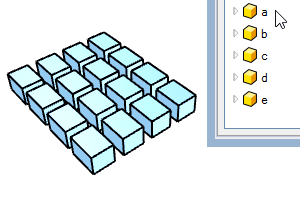
![]() Named Selections panel
Named Selections panel
To save a selection set
-
Select objects or sub-objects.
-
Click .
-
Type a name for the selection, click .
The objects are listed by types under the named selection item.
Selection sets are saved in the 3dm file.
To delete a selection set
-
Select a selection set.
-
Click
.
To replace, or add more objects to, a selection set
-
Select objects or sub-objects.
-
Click .
-
Enter the name of an existing selection set.
-
When prompted, click or .
To use a selection set
-
Select a selection set before starting a command, or when a command prompts for selecting objects.
To sort selection sets
-
Click the Selection column header to sort the parent items in ascending or descending order.
-
Drag and drop a parent item name to a new location in the list.
- Duplicating all objects in a selection set also duplicates the selection set.
- Deleting all objects in a selection set also deletes the selection set.
- Subobject selection sets duplicate with their top object.
- Objects made into a block will be removed from selection sets.
- When all objects in a selection set are made into a block, the selection set will be removed.
To access command-line options
- Type a hyphen in front of the command name: -NamedSelections.
Command-line options
List
Outputs the selection set list to the command history window.
Save
Creates a new selection set for selected objects.
Select
Specifies a selection set to select objects.
To script named selections
The scriptable -NamedSelections command can be run (nested) in other commands.
-
Use :: (two colons) to separate the top and child levels.
-
Names containing spaces have to be placed in double quotes.
Example:
-_Move -_NamedSelections _Select "Selection 01::Extrusion" _Enter 0 10,20
This macro moves the Extrusion objects in the selection set of Selection 01 10 units in the x-axis and 20 units in the y-axis.
Delete
Specifies a selection set to remove from the model.
Objects in the selection set will not be deleted.
Rename
Changes the name of an existing selection set.
TabVisibility
Controls visibility of the Named Selections panel.
TabVisible (Yes/No/Toggle)
Turns on, turns off, the Named Selections panel, or changes its visibility state.
Replace (On/Off)
When the saved name exists, replace the existing named selection (On), or add more objects to it (Off).