Make2D
| Toolbar | Menu |
|---|---|
|
|
Dimension Make 2‑D Drawing |
The Make2D command draws object edges and outlines in one or four views as flat curves on the World Top plane.
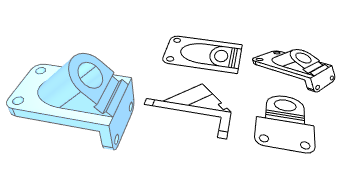
Steps
- Select the objects.
- Specify the layout and object visibility options.
2-D Drawing Options
View
Specifies the view to use for the projection. The list includes standard and named views.
Projection
View
Creates the 2-D drawing from only the currently active view.
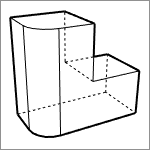
- The default location for output is based on the current view with the lower left corner of the view placed at the World origin.
- Use Register with previous to line up the output objects with previously created output objects even if the view has changed.
CPlane
Creates the 2-D drawing from the plan view of the active viewport and the results are placed on that viewport's construction plane.
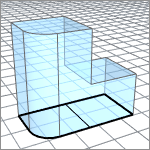
Third angle projection
Creates four views with US (third angle) layout, using world-coordinate orthographic projections (not view or construction plane directions of current viewports).
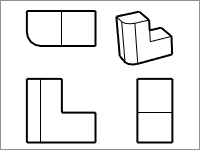
First angle projection
Creates four views with European (first angle) layout, using world-coordinate orthographic projections (not view or construction plane directions of current viewports).
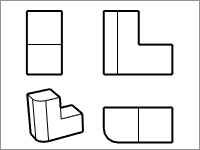
- For the First Angle and Third Angle projections, the plan view curves are created from Word Top, World Front and World Right views. Construction planes and parallel views in the current viewport layout do not affect.
Options
Object properties
From input objects
Copies properties from the input objects.
By output layers
Properties are determined by the output layers.
Maintain source layers
Tangent edges
Draws tangent edges of polysurfaces.
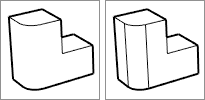
Hidden lines
Draws hidden lines on the Hidden layers specified.

Scene silhouette
Draws object silhouettes in a heavier line weight.
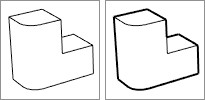
Clipping plane intersections
Draws clipping plane intersection lines.
Viewport rectangle
Draws a rectangle representing the viewport edge. This applies only to perspective views.
Group output
Groups the output curves by the source objects.
Register with previous
Attempts to make the output curves match with the previous. This option only works with the View and CPlane options in the Projection settings.
How it works
- Create a Make2D drawing with Projection=View/CPlane and Register with previous=Off. The view used to capture the drawing is saved/registered.
- Create a new Make2D drawing from the same viewport with Register with previous=On. The registered view is used to capture the new drawing that will match with the previous.
Maintaining a registered parallel view is easy, but any view manipulations would change a registered perspective view and cause "Register with previous" to fail. When it fails, a new view is registered for next use.
| Viewport | Pan | Zoom | Rotate | Resize |
| Parallel |
|
|
|
|
| Perspective |
|
|
|
|
- When "Register with previous" is enabled, Make2D registers an additional view for perspective viewports. If no match can be found in the two views registered, the older one is replaced by the current view.
- Uncheck "Register with previous" to force registering a new parallel view.
Layer name
Set the parent layer of the 2-D drawing output. Different types of curves are categorized by sublayers.
Note
- If two objects pass through each other, the Make2D command will not create the intersection line where the objects intersect. Use the Intersect command to generate this curve and include it in the objects you want to make into a 2‑D drawing.
- If silhouettes are nearly overlapping another curve in the view, they may not appear on the correct layer.
- While a single surface cylinder seam will not display, the two linear seams of a cylinder made out of two semi-cylinders will both display.
- Dimensions are flattened.