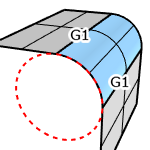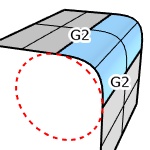ChamferSrf
| Toolbar | Menu |
|---|---|
|
|
Surface Chamfer Surfaces |
The ChamferSrf command creates a ruled surface as a bevel between two input surface edges.
Steps
- Select the first surface.
Click the surface at the side you want to keep after chamfering. - Select the second surface.
- Click the surface at the side you want to keep after chamfering.
Infinite Plane: Type IP for InfinitePlane options.
Warning
This command works on the analogy of rolling a ball of a defined radius along the edges of the surfaces. If a corner is narrower than the ball radius, the ball cannot negotiate the turn, which can cause the command to fail.
Note
- Component surfaces will be selected and unjoined from their polysurfaces.
- The first chamfer distance is the distance from the location where the two surfaces would intersect to the chamfer point on the first surface.
- The second chamfer distance is the distance from the location where the two surfaces would intersect if extended to the chamfer point on the second surface.
| Command-line options | |
|---|---|
|
Distances |
The distance from the intersection of the surfaces to the edge of the chamfer. |
|
Extend |
Extends the chamfer surface as far as it can along surface. |
|
Trim |
History only works if Trim=No.
YesTrims the original surfaces to the intersections with the resulting surface. NoDoes not trim. SplitSplits the original surfaces at the resulting surface edges. |
| Toolbar | Menu |
|---|---|
|
|
Surface Fillet Surfaces |
The FilletSrf command creates a constant-radius round surface between two surfaces.
Steps
- Select the first surface.
- Click the surface at the side you want to keep after filleting.
Component surfaces will be selected and unjoined from their polysurfaces. - Component surfaces will be selected and unjoined from their polysurfaces.
- Select second surface.
- Click the surface at the side you want to keep after filleting.
Infinite Plane: Type IP for InfinitePlane options.
Warning
This command works on the analogy of rolling a ball of a defined radius along the edges of the surfaces. If a corner is narrower than the ball radius, the ball cannot negotiate the turn, which can cause the command to fail.
Tips
- Always fillet from the largest radius to the smallest radius across a model.
- Remove any edges you can prior to filleting with MergeAllCoplanarFaces or by way of surfacing in a simpler manner. Fewer intersected edges = Fewer problems as the fillet rolls along any edges and tries to trim and join with the adjacent surfaces.
- Make sure there is enough room for the fillet surface to trim and join with adjacent surfaces. The angle relationships between surfaces, sharpness of the bend in the rail around corners and rail type all play a part in any particular case.
| Command-line options | |
|---|---|
|
Radius |
Specify the fillet radius. |
|
Extend |
When one input surface is longer than the other, the fillet surface is extended to the input surface edges. |
|
Trim |
History only works if Trim=No.
YesTrims the original surfaces to the intersections with the resulting surface. NoDoes not trim. SplitSplits the original surfaces at the resulting surface edges. |
|
BlendType |
CircularFilletCreates a fillet surface with arc sections and tangent (G1) to the input surfaces.
G2BlendCreates a blend surface connecting to the input surfaces with curvature (G2) continuity.
|