![]()
Edit
Object Properties
Window
Floating Panels >
Show Properties Panel
Show Properties panel
| Toolbar | Menu | Panel Gear Menu |
|---|---|---|
|
|
Edit Object Properties Window Floating Panels > |
Show Properties panel |
Curve piping constructs a render mesh pipe around a curve. Linetypes are supported to create stitches on leatherware or footwear models.
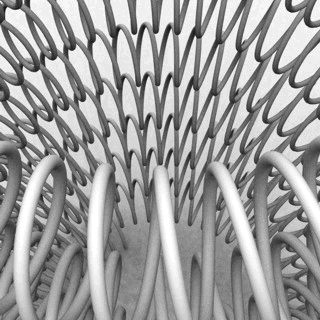


![]() Curve piping properties
Curve piping properties
Manages curve piping properties for the selected objects.
Switches the curve piping display on and off.
The measure from the curve to the surface of the mesh pipe.
The number of mesh faces that surround the curve. For example with three segments, the cross-section of the pipe looks like an equilateral triangle. The more segments there are, the rounder the pipe is.
Toggles between a smoothly shaded pipe and a flat-shaded pipe. This setting only affects the normals of the pipe mesh.
Assigns one of the following cap types to both ends of the pipe.
Leaves pipe ends open.
Plugs the pipe ends with flat caps perpendicular to the curve at each end.
Extends the pipe by length of the Radius value and plugs it with flat caps.
Plugs the pipe ends with spherical caps centered at the curve end points.
Changes the visual fidelity of the pipe along the curve. Higher value means that the center of the pipe is closer to the curve. By increasing the accuracy, the mesh will get more faces along the curve.
Render mesh modifiers are applied in the following order:
 Snapshots
Snapshots
The Snapshots command saves and restores Named Views, Named Positions, Layer States, as well as rendering settings, object settings including locked/hidden state, display mode, material, position, light settings, curve piping, displacement, edge softening, shutlining, and thickness.
 ExtractRenderMesh
ExtractRenderMesh
Duplicate the render mesh.
 ExtractPipedCurve
ExtractPipedCurve
Duplicate a curve's piping mesh.
Rhino 6 for Mac © 2010-2020 Robert McNeel & Associates. 11-Nov-2020