BackgroundBitmap 可調整使用中作業視窗的背景圖,背景圖通常用於描繪與設計分析。
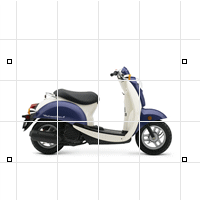
背景圖通常會和工作平面的 X 軸對齊,如果您想旋轉背景圖使其對齊工作平面,您必需在其它繪圖軟體中開啟該圖檔做旋轉,您也可以旋轉工作平面,使工作平面對齊背景圖。
Only one image can be placed in a viewport at a time; placing a second deletes the first.
背景圖可以做為建模輔助,但不屬於場景的一部分,所以無法彩現。如果要彩現背景圖,請參考 PictureFrame 指令或作業視窗底色圖案的說明。
指令行選項
1比1
The 1to1 option determines the width and height of the image in pixels, the resolution of the image in dots-per-inch, and automatically scales the image based on the model's current unit system.
背景圖選項
![]() The Align option lines the background bitmap up with selected locations.
The Align option lines the background bitmap up with selected locations.
Note: Background bitmaps are always aligned with the x-axis of the construction plane. If you want your bitmap rotated with respect to the construction plan, you must open it in a bitmap editing program and rotate it there, or you can create a rotated construction plane and place the bitmap on it.
指令行選項
灰階=是/否
灰階選項可設定背景圖以圖片原來的顏色或以灰階顏色顯示。

灰階=是 (左) 與灰階=否 (右)。
抽離
抽離選項可將背景圖儲存為圖片檔案。
反鋸齒
反鋸齒選項可讓背景圖看起來較細緻平滑。
![]() 移動選項可變更背景圖的位置。
移動選項可變更背景圖的位置。
![]() The Place option inserts a background image in the current viewport.
The Place option inserts a background image in the current viewport.
附註:新放置的背景圖會取代原來的背景圖。
Place command-line option
1比1
The 1to1 option determines the width and height of the image in pixels, the resolution of the image in dots-per-inch, and automatically scales the image based on the model's current unit system.
更新
The Refresh option updates the stored bitmap if the file has changed.
![]() 移除使用中作業視窗的背景圖。
移除使用中作業視窗的背景圖。
![]() 縮放選項可以修改使用中作業視窗的背景圖大小。
縮放選項可以修改使用中作業視窗的背景圖大小。
![]() 顯示選項可以顯示或隱藏使用中作業視窗的背景圖。
顯示選項可以顯示或隱藏使用中作業視窗的背景圖。
請參考