Curve
| Toolbar | Menu |
|---|---|
|
|
Curve Free-Form > Control Points |
The Curve command draws a curve from control point locations.
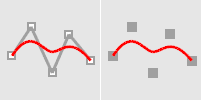
Curve control points match input.
Steps
- Pick the start of the curve.
- Pick the next points.
- Press Enter to end the curve.
The Curve command makes a curve of degree <number of points> -1 as long as the number of control points is less than or equal to the degree setting.
Command-line options
AutoClose
Closes the curve when the cursor moves close to the curve's start point.
AutoClose steps
- Move the cursor close to the start point of the curve, and pick.
The curve will close. - Press the Alt key to suspend automatic closing.
Degree
Specifies the degree of the curve.
-
The resulting curve will not be the degree you request unless the control point number is at least one more than the degree number.
-
Setting Degree to other than 3 changes SubDFriendly to No.
SubDFriendly
Decides if the curve created is SubD-Friendly. This option is only compatible with degree 3.
Yes
Creates a SubDFriendly curve.
-
Setting SubDFriendly to Yes changes Degree to 3.
No
Creates a normal curve.
PersistentClose
Closes the curve as soon as there are two points placed.
Close
Closes the curve smoothly, creating a periodic curve.
Sharp
Closes the curve with a kink, creating a non-periodic curve.
Undo
Reverses the last action.
| Toolbar | Menu |
|---|---|
|
|
Curve Free-Form > Interpolate Points |
The InterpCrv command draws a curve through selected locations in space.
Many CAD programs use the term spline to describe an interpolated curve.
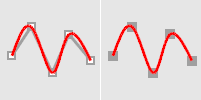
Curve matches input.
Command-line options
AutoClose
Closes the curve when the cursor moves close to the curve's start point.
Steps
- Move the cursor close to the start point of the curve, and pick.
The curve will close. - Press the Alt key to suspend automatic closing.
Degree
Specifies the degree of the curve.
-
Unlike the Curve command, the resulting curve is always the degree you request even if only two points (start and end) are picked.
-
Setting Degree to other than 3 changes SubDFriendly to No.
SubDFriendly
Decides if the curve created is SubDFriendly. This option is only compatible with degree 3.
Yes
Creates a SubDFriendly curve.
-
Setting SubDFriendly to Yes changes Degree to 3.
No
Creates a normal curve.
PersistentClose
Closes the curve as soon as there are two points placed.
If you continue to pick points, the curve updates the shape while remaining closed.
Knots
Determines how an interpolated curve is parameterized. When the spacing between the picked points is equal for the whole curve, all three parameterizations generate the same curve.
When you draw an interpolated curve, the points you pick are converted into knot values on the curve. The parameterization means how the intervals between knots are chosen.
Uniform
The knot spacing is always 1 and is not based on the physical spacing of the points. Uniform parameterization can be used if the point spacing is roughly equal and it is desirable to draw several curves that have the same parameterization. This is possible only with uniform curves (unless you rebuild the curves). Uniform guarantees that every control point affects the surface exactly the same way, no matter how much the surface is edited.
Chord
The spacing between the picked points is used for the knot spacing. This makes curves that have widely varying point spacing behave better than uniform curves.
SqrtChrd
The square root of the spacing between picked points is used for the knot spacing.
StartTangent
Start the curve by snapping to a location on an existing curve where the start point of the new curve will be tangent to. If the start point is not on an existing curve, the start tangent direction is defined by the first two picked points.
Direction
If the start point has been picked on a curve, select the Direction option to re-pick the start tangent direction. So the new curve can start on the curve, but not tangent to it.
EndTangent
End the curve by snapping to a location on an existing curve where the end point of the new curve will be tangent to. If the end point is not on an existing curve, the end tangent direction is defined by the last two picked points.
Direction
If the end point has been picked on a curve, select the Direction option to re-pick the end tangent direction. So the new curve can end on the curve, but not tangent to it.
-
StartTangent and EndTangent options are only available when Degree=3 and SubDFriendly=No.
Close
Closes the curve smoothly, creating a periodic curve
Sharp
Closes the curve with a kink, creating a non-periodic curve.
Undo
Reverses the last action.