The Rhino Render Document Properties page manages the Rhino Render settings for the current model.
The basic renderer supports spot, point, directional, rectangular, and linear lights.

Before you start the command
On the Render menu, click Current Renderer, and then click Rhino Render.
For information about assigning render materials to objects and layers, see Material Editor.
Resolution and antialiasing
Resolution
Viewport
Renders the active viewport the active viewport using the pixel size of the viewport.
Custom
Renders the active viewport using the custom resolution. Type the custom width and height resolution in pixels.
Preset sizes
Renders the active viewport the selected pixel resolution.
Note: If you add a text file named render_sizes.txt to the folder where the Rhino executable (.exe) resides, Rhino Render and some other renderers will read this text file for custom render sizes.
Example:
// My custom render sizes
500,500
600,600
700,700
800,800
900,900
Size
Calculates the size of the image in the selected unit system based on the Resolution and DPI settings. This is useful for determining the size of the image for printing.
Units
Set the image size in pixels, inches, millimeters, or centimeters.
DPI
Image dots per inch.
 Lock viewport aspect ratio
Lock viewport aspect ratio
Maintains the aspect ratio of the viewport. When the height or width is changed, the other dimension changes in relation.
Antialiasing
A method of smoothing the jagged edges along the lines and curves of text or graphics. This is done by a mathematical process that super samples pixels. Aliasing is caused by limited display resolution. Aliasing effects include stair-stepping along diagonal lines and moiré effects in checkerboards.
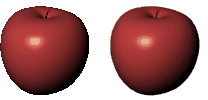
Antialiasing none (left), 8x (right).
Rhino calculates each pixel in the rendered image by averaging several samples taken from the pixel area. This makes the image appear smoother, but also slows down rendering.
Ambient light
Color
Sets the color of the darkest spot on the objects in the scene in the rendered image. The color of the low light areas of the model is a blend of the object color and the ambient light color.
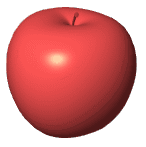
Bottom color
Sets a different color for the lower area.
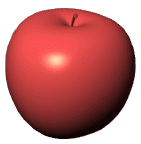
The background is what you see directly in front of the camera if there are no objects in the way. The background is not 3‑D — it exists only on the screen.
 Solid color
Solid color
Displays a solid color.

Solid color background.
Select the color for the background.
 Gradient
Gradient
Displays a two-color gradient.

Select the color for the bottom of the background.
 Environment
Environment
Displays the portion of the current environment that the camera sees in the viewport.

![]() New
New
Creates a new environment using a template from the library.
![]() Edit
Edit
Edits the selected environment.
See: Environment Editor.
![]() Duplicate
Duplicate
Copies the selected environment to a new environment with the same settings.
 Wallpaper
Wallpaper
Displays the current viewport wallpaper.

Wallpaper in perspective viewport.
 Stretch to fit
Stretch to fit
Fits the wallpaper to the rendered view.

Wallpaper at normal aspect ratio (left) and stretched to fit (right).
The background is rendered with an alpha channel for transparency. The image must be saved to a file format that supports alpha channel transparency (.png, .tga, .tif).

 Skylight
Skylight
Turns on skylight.

Skylight off (left) and Skylight on (right).
 Custom environment
Custom environment
Sets an environment that is used as sky lighting.
![]() New
New
Creates a new environment using a template from the library.
![]() Edit
Edit
Edits the selected environment.
See: Environment Editor.
![]() Duplicate
Duplicate
Copies the selected environment to a new environment with the same settings.
Miscellaneous
 Use lights on layers that are off
Use lights on layers that are off
Controls whether or not spotlights that are on hidden layers or that are hidden with the Hide command are rendered.
 Render curves
Render curves
Curve objects are rendered with the surfaces.

 Render surface edges and isocurves
Render surface edges and isocurves
Surface isoparametric curves and edges are rendered with the surfaces.
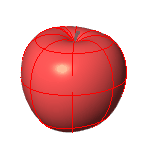
 Render dimensions and text
Render dimensions and text
Dimensions and texts are rendered with the surfaces.

See also
Render the objects using the current renderer.
Rhinoceros 5 © 2010-2015 Robert McNeel & Associates. 17-Sep-2015