The BackgroundBitmap command manages a background image in the current viewport for tracing or design analysis.
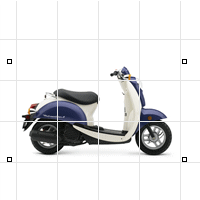
Background bitmaps are always aligned with the x-axis of the construction plane. If you want your bitmap rotated with respect to the construction plan, you must open it in a bitmap editing program and rotate it there, or you can create a rotated construction plane and place the bitmap on it.
Only one image can be placed in a viewport at a time; placing a second deletes the first.
Background bitmaps are a construction aid, not a part of the scene that will be rendered. To place an image that will render, see the PictureFrame command or viewport Wallpaper.
Steps
| 1. | Pick a location for the first corner. |
| 2. | Pick a location for the second corner or type a length. |
Command-line option
1To1
The 1to1 option determines the width and height of the image in pixels, the resolution of the image in dots-per-inch, and automatically scales the image based on the model's current unit system.
BackgroundBitmap options
![]() The Align option lines the background bitmap up with selected locations.
The Align option lines the background bitmap up with selected locations.
Align steps
| 1. | Pick a base point on the background bitmap. |
| 2. | Pick a reference point on the bitmap. |
| 3. | Pick a base point on the construction plane that matches the bitmap base point. |
| 4. | Pick a reference point on the construction plane that matches the bitmap reference point. |
Note: Background bitmaps are always aligned with the x-axis of the construction plane. If you want your bitmap rotated with respect to the construction plan, you must open it in a bitmap editing program and rotate it there, or you can create a rotated construction plane and place the bitmap on it.
Command-line options
Grayscale=Yes/No
The Grayscale option determines whether the background bitmap image displays in its original color or a grayscale version of the bitmap.

Grayscale=Yes (left); Grayscale=No (right).
Extract
The Extract option saves the bitmap to an external file.
Filter
The Filter option estimates pixel values to try to create a smoother image.
![]() The Move option moves the background image.
The Move option moves the background image.
![]() The Place option inserts a background image in the current viewport.
The Place option inserts a background image in the current viewport.
Note: Placing a new background bitmap replaces the current bitmap.
Place steps
| 1. | Pick a location for the first corner. |
| 2. | Pick a location for the second corner or type a length. |
Place command-line option
1To1
The 1to1 option determines the width and height of the image in pixels, the resolution of the image in dots-per-inch, and automatically scales the image based on the model's current unit system.
Refresh
The Refresh option updates the stored bitmap if the file has changed.
![]() Removes the background image from the current viewport.
Removes the background image from the current viewport.
![]() The Scale option changes the size of the background image in the current viewport.
The Scale option changes the size of the background image in the current viewport.
![]() The Visible option determines whether the background bitmap displays in the viewport.
The Visible option determines whether the background bitmap displays in the viewport.
See also
Rhinoceros 5 © 2010-2015 Robert McNeel & Associates. 17-Sep-2015