MaterialEditor 指令可開啟材質面板,設定物件以 Rhino 內建的彩現器彩現時的顏色、光澤度、透明度、貼圖與凹凸。
附註
| ● | 材質可以直接拖放至材質、貼圖與環境的設定。 |
| ● | 3dm 檔案裡可儲存無數量限制的材質,材質與環境都可以加入貼圖,設定材質與環境時都有縮圖可以預覽。 |
| ● | 材質編輯器、貼圖面板、環境編輯器的任何顏色方塊都可以相互拖放。 |
| 4 | 在材質縮圖上按滑鼠右鍵可彈出快顯功能表。 |
| 4 | 在材質清單空白的位置按滑鼠右鍵可彈出快顯功能表。 |
| 4 | 在材質縮圖上以滑鼠右鍵拖曳可旋轉預覽縮圖。 |
| 4 | 雙擊材質縮圖可顯示預覽面板。 |
| 4 | 以滑鼠左鍵拖曳可調整材質的順序。 |
| 4 | 雙擊預覽面板裡的大型縮圖可以開啟浮動預覽縮圖小視窗。 浮動預覽縮圖小視窗裡的縮圖與原來的縮圖可以使用的功能完全一樣,例如:可以直接拖放到作業視窗裡的物件賦予材質。 |
| 4 | 在預覽面板或浮動的材質縮圖上按滑鼠右鍵可彈出快顯功能表。 |
將材質賦予給物件
| 1. | 從工具 |
| 2. | 在 Rhino 的作業視窗選擇目取物件 。 |
預選物件
| 1. | 在 Rhino 的作業視窗選擇目取物件 。 |
| 2. | 從工具 |
拖放材質至物件
| 4 | 將材質的預覽縮圖拖放至目標物件。 |
從材質編輯器將材質賦予給圖層
| 1. | 從工具 |
| 2. | 在選擇圖層對話框勾選要賦予材質的圖層。 |
將材質賦予給選取的物件所在的圖層
| 1. | 從工具 |
| 2. | 在 Rhino 的作業視窗選擇目取物件 。 |
Names the texture. All textures are automatically assigned a name. You can change this generic name.
附註:將貼圖或圖片檔案拖放至 Rhino 的物件會自動建立一個新材質。
所有的材質都有的基本設定,預設的材質顏色是白色,光澤度、反射度、透明度皆為 0。
顏色可控制材質的基底顏色 (又稱為漫射顏色)。
它是用於彩現曲面、多重曲面與網格的顏色。
這裡的顏色設定不會影響物件的框線顏色,要改變物件框線的顏色可以在物件所在的圖層或物件的內容設定。
Note: You can drag the color swatch to a folder to create a Rhino color file.
To add this color to a color library
| 4 | Drag it from a folder to another color swatch in the Material, Environment, or Texture Palette panels, or you can drag it onto an object. |
光澤度可控制材質反光的銳利度與顏色。
改變光澤 ![]()
| 4 | 向右移動滑桿可提高光澤度。
|
設定光澤顏色 ![]()
| 4 | 按光澤度的顏色方塊設定光澤顏色。
|
附註:金屬材質的光澤顏色與金屬的顏色相同,塑膠材質的光澤顏色為白色。
反射度可控制材質反射周圍環境的強度與顏色。
改變反射度 ![]()
| 4 | 向右移動滑桿可提高反射度。 |
改變反射顏色 ![]()
| 4 | 按反射度的顏色方塊設定反射顏色。 |
調整物件在彩現影像裡的透明度。
貼圖
材質的顏色、透明、凹凸與環境貼圖可用圖片或程序貼圖代入。
附註:材質使用的外部圖片經過類似 Photoshop 的繪圖軟體修改後 Rhino 裡物件的材質貼圖會自動更新。
Supported image formats
| ● | DDS files (*.dds) |
| ● | HDRi files (*.hdr, *. hdri) |
| ● | JPEG - JFIF Compliant (*.jpg, *.jpeg, *.jpe) |
| ● | OpenEXR files (*.exr) |
| ● | Portable Network Graphics (*.png) |
| ● | Tagged Image File Format (*.tif, *.tiff) |
| ● | Truevision Targa (*.tga) |
| ● | Windows Bitmap (*.bmp) |
設定圖片
| 1. | 按圖片的核取方塊。 |
核取方塊可以用來開啟/關閉選取的貼圖。
| 2. | 選擇要使用的圖片。 |
| 3. | 以百分比數值欄位調整貼圖的強度。 |
以貼圖做為材質的顏色。
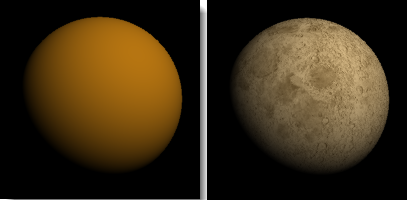
以貼圖的灰階深度設定物件的透明度。
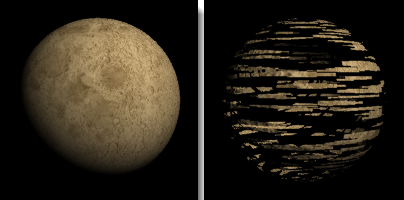
以貼圖的灰階深度設定物件彩現時的凹凸效果。
設定彩現時在物件上形成凹凸效果的凹凸貼圖。
凹凸貼圖只是視覺上的效果,物件的型狀不會改變。
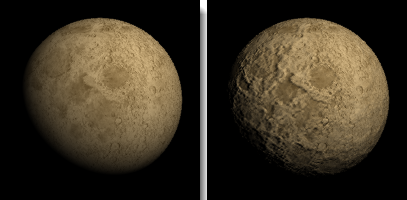
設定材質假反射使用的環境貼圖,非光線追蹤的反射計算。

附註:這裡使用的貼圖必需是全景貼圖或金屬球反射類型的貼圖。
Notes
Add notes to provide extra information. The notes are saved with the model and appear as tooltips in the Library, Material, Environment, and Texture panels when you mouse-over the thumbnails.
The Material Editor contains two external material libraries: Custom materials and Standard materials, and an internal list of Model Materials. Your own custom materials are stored either in the Custom materials library or in the Model Materials.
When materials are assigned to objects or layers, they are added to the Model Materials.
To drag and drop materials to objects
| 4 | Drag the material from the Standard materials, Custom materials or Model materials onto the target objects. |
附註
| ● | If you pre-select a group, then drop a material onto the group, the material is applied to the whole group. |
| ● | With no pre-selection, dropping a material onto an object in a group applies the material only to the selected object. |
| 4 | Drag the material from the Standard materials, Custom materials or Model materials onto a target layer in the Layer panel. |
附註:拖放的方式一次只能賦予一個圖層材質。
Materials can only be added to the Custom materials library or the Model Materials. The Standard materials library cannot be edited. The materials are stored in the application and will be replaced when Rhino is updated.
Custom materials library
Custom materials are stored in an external Rhino material (.rmtl) file. These materials can be used in any model.
Custom materials library context menu actions
| 4 | In the Custom materials library, right-click a thumbnail to display a context menu. |
Options
編輯材質庫的材質
Make changes to the custom material.
建立材質複本
Make a copy of the custom material.
在 Finder 顯示
Open the Finder application at the custom material (.rmtl) file.
丟到垃圾桶
Delete the custom material.
建立新材質
| 4 | In the Custom materials library or the Model Materials, click the Add material button  . . A new matte white material is created. |
To copy materials
| 1. | Drag materials from the Standard materials library to the Custom materials library or to the Model Materials. |
| 2. | Drag materials from the Model Materials to the Custom materials library to store them in an external file that can be used by other models. 或 |
| 4 | Right-click a material in the Custom materials library or the Model Materials, and on the menu, click Duplicate material. |
模型材質
Model materials are stored in the model, not in an external file. Other models do not have access to these materials. They are added to your model when you create or copy a material in the Model Materials, or when you insert or import another model that has materials assigned to objects or layers.
Model materials library context menu actions
| 4 | In the Model materials library, right-click a thumbnail to display a context menu. |
Options
選取使用此材質的物件
Select all objects in the model that have this material assigned.
建立材質複本
Create a copy of the material in the custom library.
Standard materials library
Standard materials library context menu actions
| 4 | In the Standard materials library, right-click a thumbnail to display a context menu. |
Options
顯示材質細節
Displays the material properties.
To edit a material
| 4 | In the Custom material library or Model Materials, click a material thumbnail. The material properties editor appears. |
Material name
材質的名稱。
顏色可控制材質的基底顏色 (又稱為漫射顏色)。
它是用於彩現曲面、多重曲面與網格的顏色。
這裡的顏色設定不會影響物件的框線顏色,要改變物件框線的顏色可以在物件所在的圖層或物件的內容設定。
變更顏色
| 4 | Click the color swatch to select a color from the Colors dialog box. |
光澤度可控制材質反光的銳利度與顏色。
改變光澤
| 4 | 向右移動滑桿可提高光澤度。
|
設定光澤顏色
| 4 | 按光澤度的顏色方塊設定光澤顏色。
|
附註:金屬材質的光澤顏色與金屬的顏色相同,塑膠材質的光澤顏色為白色。
調整物件在彩現影像裡的透明度。
改變透明度
| 4 | 向右移動滑桿可提高透明度。 |
設定光線通過透明材質時方向轉折的量。
以下是一些材質的折射率:
| 材質 | 折射率 |
|---|---|
| 真空 | 1.0 |
| 空氣 | 1.00029 |
| 冰 | 1.309 |
| 水 | 1.33 |
| 玻璃 | 1.52 to 1.8 |
| 綠寶石 | 1.57 |
| 紅寶石/藍寶石 | 1.77 |
| 鑽石 | 2.417 |
材質的顏色、透明、凹凸與環境貼圖可用圖片或程序貼圖代入。
附註:材質使用的外部圖片經過類似 Photoshop 的繪圖軟體修改後 Rhino 裡物件的材質貼圖會自動更新。
Supported image formats
| ● | DDS files (*.dds) |
| ● | HDRi files (*.hdr, *. hdri) |
| ● | JPEG - JFIF Compliant (*.jpg, *.jpeg, *.jpe) |
| ● | OpenEXR files (*.exr) |
| ● | Portable Network Graphics (*.png) |
| ● | Tagged Image File Format (*.tif, *.tiff) |
| ● | Truevision Targa (*.tga) |
| ● | Windows Bitmap (*.bmp) |
設定圖片
| 1. | Click to open the texture control. |
| 2. | Click the texture checkbox to turn on the texture. Clear the checkbox to turn off the assignment. |
| 3. | 選擇要使用的圖片。 |
| 4. | Specify the percentage of strength the image will use to affect the color, transparency, bump, or environment. |
Each of the texture options: color, transparency, bump, and environment includes the components that control how the image interacts with the object.
以貼圖做為材質的顏色。
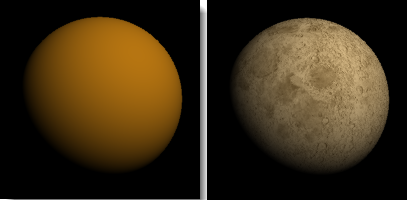
以貼圖的灰階深度設定物件的透明度。
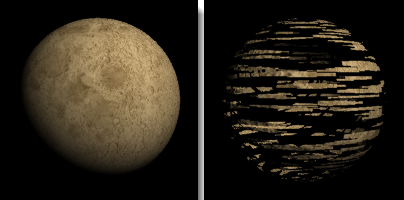
以貼圖的灰階深度設定物件彩現時的凹凸效果。
設定彩現時在物件上形成凹凸效果的凹凸貼圖。
凹凸貼圖只是視覺上的效果,物件的型狀不會改變。
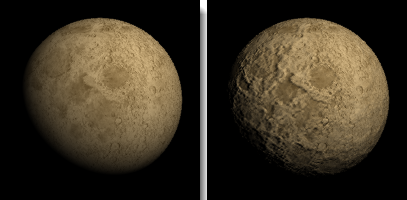
設定材質假反射使用的環境貼圖,非光線追蹤的反射計算。

附註:這裡使用的貼圖必需是全景貼圖或金屬球反射類型的貼圖。
Component options
Map file
Select the image to use for the component color, transparency, bump, or environment.
強度
Specify the percentage of strength the image will use to affect the color component.
Filter 
當圖片的解析度不夠高時,圖片在物件上可能會有像素化的問題,圖片看起來會有鋸齒狀,啟用過濾可以消除這種情形,但也會使圖片稍微變模糊。

Enable filtering off (left) and on (right).
Tiling
U/V
Specifies how many instances of the texture will be placed on objects in the u- and v‑directions.
Offset
U/V
Specifies the u‑ and v‑distance from zero that the texture will be offset.
進階設定
Adds a color to the shaded result. It does not take into account the lighting, so if the emission color is white, the object will always appear white. If the emission color is gray, all parts of the object will appear brighter than they would otherwise.

橘色的材質以黑色 (左) 與藍色 (右) 做為發光顏色。
提高物件背光面與陰影的亮度,預設為黑色。
這個設定未啟用時物件沒有著色的明暗效果,以 PictureFrame 指立建立的圖框平面使用的材質這個設定是關閉的。

橘色的材質開啟 (左) 與關閉 (右) 漫射照明。
指令行選項
如何使用指令行選項
| 4 | Type a hyphen in front of the command name: -MaterialEditor. |
顯示面板
Displays the Material Editor panel.
Options
Displays command-line options.
Add
Delete
重新命名
Change
Duplicate
LoadFromFile
SaveToFile
請參考