CageEdit 指令可以曲線、曲面...做為控制物件,對受控制的物件做平滑的變形。
附註
| ● | 變形控制器編輯可以對控制點稠密的曲面做平順的變形。 |
| ● | 以 CageEdit 指令對多重曲面做變形時,多重曲面不會散開或產生縫隙。 |
| ● | CageEdit 指令可對物件做全域或局部的變形。 |
| ● | 控制物件可以是 Cage 指令建立的變形控制器或其它曲面或曲線。 |
| ● | 您可以選取受控制物件的一個曲面或邊緣做為控制物件。 |
| ● | 不論您是否啟用建構歷史,這個指令都會記錄建構歷史。 |
控制物件的選項
以物件的邊框方塊決定立方體的位置與大小。
直線
建立一條直線做為變形控制物件。
直線變形控制器點
階數
直線的階數。
點數
控制點的數目。
矩形
建立一個矩形平面做為變形控制物件。
矩形的次選項
三點
三點選項以兩個相鄰的角與對邊上的一點建立底面矩形。
垂直
The Vertical option draws the rectangle perpendicular to the construction plane.
Center
The Center option draws the rectangle around a center point.
Note: See the Rectangle command for detailed option descriptions.
變形控制器點
U階數/V階數
設定曲面的 U 與 V 方向的階數。
U點數/V點數
設定曲面的 U 與 V 方向的控制點數目。
立方體
建立一個立方體做為變形控制物件。
立方體的次選項
預設值
預設值是指定兩個對角建立底面矩形。
邊框方塊
以物件的邊框方塊決定立方體的位置與大小。
附註:請參考 BoundingBox 指令的選項說明。
對角線
The Diagonal option draws the base rectangle from two diagonal corners. No option for side length is offered.
三點
The 3Point option draws the base rectangle using two adjacent corner locations and a location on the opposite side.
Vertical
The Vertical option draws the base rectangle perpendicular to the construction plane.
Center
The Center option draws the base rectangle around a center point.
附註:請參考 Box 指令的選項說明。
變形
精確
The Accurate option makes the deformation slower to update and may result in denser surfaces when deformed objects are refit.
快速
The Fast option creates surfaces that have fewer control points and are therefore less accurate.
維持結構=是/否
The PreserveStructure option specifies whether the control-point structure of a curve or surface will be maintained after the deformation.
The Yes option preserves the control point structure of the surface. Deformation may be less accurate if there are too few control points in on the object.
The No option refits the objects as needed with more control points to allow accurate deformation.
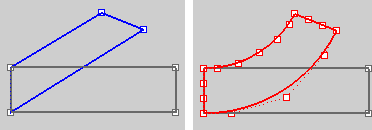
維持結構=是 (左) 與維持結構=否 (右)。
附註:這個選項無法使用在多重曲面上,如果選取的物件是多重曲面時,指令不會顯示這個選項。
變形範圍
全域
The Global option deforms objects throughout 3-D space. The influence of the control object on the captives is not limited to the region inside cage objects or adjacent to control curves or surfaces. Objects that are only partly contained in cage objects are still deformed throughout. The influence of control objects is greatly magnified the farther captives are outside them.
局部
The Local option specifies a Falloff distance from the control object to surrounding space. Captives or parts of captive objects that fall outside the falloff distance are not deformed.
局部的選項
衰減距離
衰減距離設定控制器編輯的作用範圍。
衰減距離是指物件超出控制物件的部分但仍然會變形的範圍。
控制器編輯的三個範圍
| ● | 物件在變形控制器範圍內完全變形的部分。 |
| ● | 物件在變形控制器範圍外不受影響的部分。 |
| ● | 物件介於上述兩者之間的部分。 |
其它
以球體、圓柱體、立方體設定物件變形的範圍。
| 4 | 設定衰減距離。 |
ReleaseFromCage 指令可將選取的物件從 CageEdit 指令的變形控制物件釋放。
步驟
| 4 | 選取物件。 |
請參考