![]()
Transform
Smooth
| Toolbar | Menu |
|---|---|
|
|
Transform Smooth |
The Smooth command averages the positions of curve and surface control points and mesh vertices in a specified region.
The Smooth command evens out the spacing of selected control points in small increments. This command is useful for removing unwanted detail, and for removing loops in curves and surfaces.
On mesh objects use the Weld command before smoothing in order to prevent the mesh from pulling apart.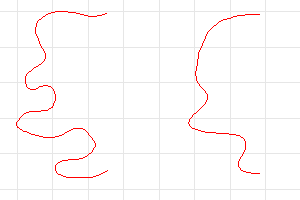
Smooth Options
Smooths only in the specified x, y, or z direction.
Prevents edges and endpoints from being included.
Meshes: Vertices along naked edges will not be modified.
Curves: End control points will not be modified.
Surfaces: The control points along the boundaries of the surface will not be modified. The edges and trims of trimmed surfaces will be modified if they do not coincide with the surface boundary.
Rhino for Mac © 2010-2017 Robert McNeel & Associates. 24-Oct-2017