![]()
Analyze
Direction
| Toolbar | Menu |
|---|---|
|
|
Analyze Direction |
The Dir command displays and edits an object's normal direction.
Closed polysurfaces, surfaces, and lightweight extrusion objects cannot have their normal direction facing toward the interior of the object.
| Single Curve option | |
|---|---|
|
Flip |
Reverses the direction. |
| Multiple Curve options | |
|
FlipAll |
Reverses the direction on all selected curves. |
| Single Surface options | |
|
|
The arrow color for the u and v directions matches the construction plane x and y axis colors. The draft angle for surfaces displays on the status bar. |
|
UReverse/VReverse |
Reverses the surface u or v direction. |
|
SwapUV |
Switches the u and v directions. |
|
Flip |
Reverses the direction. |
| Multiple Curve options | |
|
FlipAll |
Reverses the direction on all selected curves. |
| Multiple Surface options | |
|
FlipAll |
Reverses the direction on all selected surfaces. |
|
NextMode |
Cycles through the Modes for all of the selected surfaces. |
|
Mode |
FlipU/FlipVReverses the u direction or v direction for all of the selected surfaces. FlipNormalReverses the normal direction for all of the selected surfaces. SwapUVSwitches the u and v directions for all of the selected surfaces. |
The ShowDir command opens the Direction Analysis control and displays the direction of curves, surfaces, and polysurfaces.
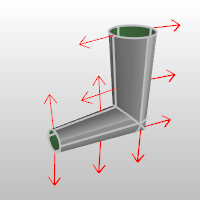
Direction Analysis options
Displays the object's normal direction.
Displays the u direction.
Displays the v direction.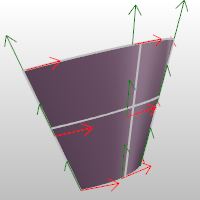
Reverses the direction.
Reverses the surface u direction.
Reverses the surface v direction.
Switches the u and v directions.
Set the display color for the direction arrows.
The u and v direction colors are determined by the Options > Appearance > Colors settings for the X axis and Y axis lines.
Add objects to the Direction Analysis display.
Remove objects from the Direction Analysis display.
The ShowDirOff command closes the Direction Analysis control and turns off direction display.
Rhino for Mac © 2010-2017 Robert McNeel & Associates. 24-Oct-2017