Stretch
| Toolbar | Menu |
|---|---|
|
|
Transform Stretch |
The Stretch command scales selected areas of an object in one direction.
Steps
Command-line options
Copy
Specifies whether or not the objects are copied. A plus sign ![]() appears at the cursor when copy mode is on. The RememberCopyOptions command determines whether the selected option is used as the default.
appears at the cursor when copy mode is on. The RememberCopyOptions command determines whether the selected option is used as the default.
Rigid
Yes
Individual objects will not change, only their positions will change.
No
Individual objects are deformed as well as their positions.
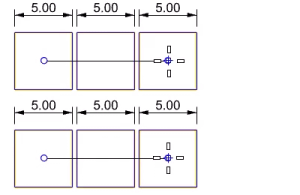
Length
Specifies the new overall length for the stretch axis.
|
Toolbar |
Menu |
|---|---|
|
|
The StretchCrv command lets you select a curve's control points that are off with a crossing window to move them.
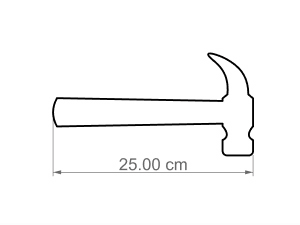
Steps
-
Use one or more crossing windows to select the parts of the curve(s) you want to move.
-
Circles and ellipses are treated as whole entities. They can only be moved when fully enclosed within the crossing window.
-
Free-form curves must be crossed by the crossing window in order to select their control points.
-
-
Click to specify the base point.
-
Move the mouse, or type a number for the stretching distance.
-
Click to specify the target point.
Command-line options
CrossingPolygon
Uses a polygon-shaped selection area instead of a rectangular window.

