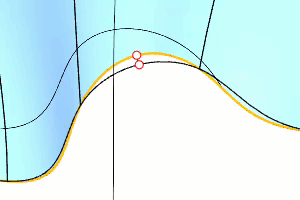RefitTrim
|
Toolbar |
Menu |
|---|---|
|
|
Surface Surface Edit Tools > Refit Trimmed Edge |
The RefitTrim command replaces a trimmed surface edge with an untrimmed edge.
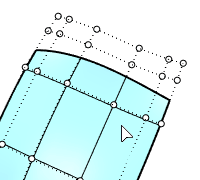
Steps
-
Select a trimmed edge that crosses the full range of U or V direction of a surface.
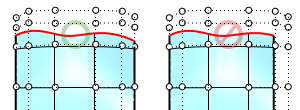 The trimmed edge of the surface on the right side cannot be refitted.
The trimmed edge of the surface on the right side cannot be refitted.The max deviation between the new and original edges displays in the command-line.
- Use the EditKnots option to add more knots on the surface to reduce the max deviation.
Command-line Options
CreateBeziers
Splits the new surface along the selected edge. The new surfaces will be one-span in the fitting direction.
DeleteInput
Deletes (Yes) or keeps (No) the input objects.
DeleteInput=No creates the output on the current layer. Otherwise, the output is created on the layer of the input object.
Degree
Specifies the degree of the output surface in the fitting direction.
The surface degree in the fitting direction applies to the output surface by default. The degree option cannot be set smaller than the default degree.
See also
Trim
Cut and delete selected portions of an object at the intersection with another object.
Untrim
Remove trim curves from trimmed surfaces.
ShrinkTrimmedSrf
Contract the underlying untrimmed surface close to trimming boundaries.
|
Toolbar |
Menu |
|---|---|
|
|
Curve Curve from Objects > Fit Curve to Surface |
The FitCurveToSurface command projects or pulls a curve onto a surface and transfers the knot parameterization in the U or V direction to the new curve.
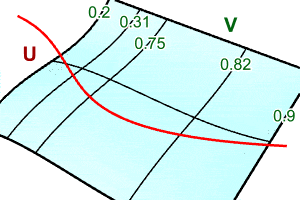
Steps
-
Select a curve.
The curve must traverse the entire target surface in the U or V direction.
-
Select the target surface.
The max deviation between the curve and surface displays in the command-line.
- Use the EditKnots option to add more knots on the curve to reduce the max deviation.
Command-line Options
CreateBeziers
Splits the output curve at knots to create single-span curve segments across the surface.
DeleteInput
Deletes (Yes) or keeps (No) the input objects.
Degree
Specifies the degree of the output curve.
The surface degree in the fitting direction applies to the output curve by default. The degree option cannot be set smaller than the default degree.
EditKnots
Allows adding more knots to the curve to achieve a closer fit at the expense of a more complex curve.
Use Ctrl(CMD)+click to remove the knots added by yourself.
Midpoints
Displays points at the middle point (of parameter space) between knots for snapping to.
Automatic
Adds a knot halfway between every two knots.
Undo
Reverts the last action.
|
Toolbar |
Menu |
|---|---|
|
|
The SplitRefitSurface command splits a surface using a curve, and refits the two parts so that the edges from the split operation become untrimmed edges of two surfaces.
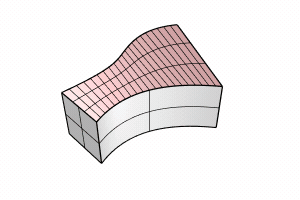
-
Both parts in the result have matching edges.
-
The output surfaces will be untrimmed along the splitting curve.
-
The refitting is generally not exact, there is feedback indicating where the new surface edge deviates from the initial trim curve the most and command-line feedback indicating how great the discrepancy is in model units.
Steps
-
Select a surface.
-
Select a splitting curve.
The curve must traverse the surface in either the U or V direction.
The command-line reports the max deviation that is also marked in the viewport.
-
Set options.
Command-line options
CreateBeziers
Splits the new surface along the selected edge. The new surfaces will be one-span in the fitting direction.
DeleteInput
Deletes (Yes) or keeps (No) the input objects.
DeleteInput=No creates the output on the current layer. Otherwise, the output is created on the layer of the input object.
ShowGrips
Displays control points of the output surfaces for reference.
Degree
Specifies the degree of the output surfaces in the fitting direction.
The surface degree in the fitting direction applies to the output surfaces by default. The degree option cannot be set smaller than the default degree.
EditKnots
Allows adding more knots to the surfaces to achieve a closer fit at the expense of more complex surfaces.
Use Ctrl(CMD)+click to remove the knots added by yourself.
Midpoints
Displays points at the middle points (of parameter space) between knots for snapping to.
Automatic
Adds a knot halfway between every two knots.
Undo
Reverts the last action.
See also
FitSrf
Reduce the number of surface control points.
RefitTrim
Replaces a trimmed surface edge with an untrimmed edge.