PrintDisplay
| Toolbar | Menu |
|---|---|
|
|
View / Viewport title Print Preview |
The PrintDisplay command displays objects using their Print Color and Print Width properties.
This mode may cause slow display speed.
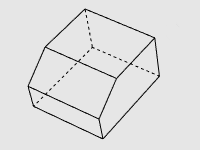
Command-line options
State (On/Off/Toggle)
Turns Print Preview on or off.
Color
Objects display using their Print Color setting.
Display
Objects display using normal display settings.
Scale (Model viewports only)
Model viewports display line thickness in the model unit. The Scale option increases or decreases the thickness with a factor.
-
Since in the model view Rhino does not know the page size you are printing to or the scale you will use, the width is an approximation and is controlled by a factor or scale in the PrintDisplay command. This is only to help you see the width on the display in Model space.
If you print from model or layout, the sheet size and scale will determine the accurate print width. There are also print width scale settings you can access in the Print dialog for more precise control.
Viewport (Model/Layout)
Decides where (model or layout viewports) the State setting will apply.
Scope
The Scope option is only used when State=On.
Document
Turns on Print Preview for the current model only.
Global
Turns on Print Preview for the current and the next model opened in the current Rhino app session.
DetailBorder
Controls the visibility of detail view borders in layout viewports when Print Preview is turned on.
AlwaysVisible
Show detail view borders even though their print width is set to No Print.
UsePrintWidth
Do not show detail view borders when their print width is set to No Print.
Tip
Print Preview does not stick across Rhino app sessions. If you always use Print Preview, you can add the macro below to the list of Run these commands every time Rhino starts.
_PrintDisplay _Scope=_Global _Viewport=_Model _State=_On _Viewport=_Layout _State=_On _Enter