MoveUVN
| Toolbar | Menu |
|---|---|
|
|
Transform Move UVN Window Panels > MoveUVN |
The MoveUVN command moves selected curve or surface control points along the u, v, and normal directions, or along control polygons.
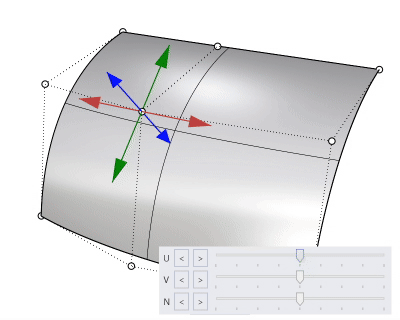
![]() Move UVN panel
Move UVN panel
U/V/N
Click an arrow button or drag a slider to move a control point in u, v, or normal directions.
Scale
Sets the scale for the arrow buttons and sliders. A value of 10 moves a control point 10 model units when you click an arrow button or drag a slider to the end.
UV Move mode
Along tangent
A surface has edit points that cannot be turned on. Every control point of a surface has an associated edit point. The Along Tangent mode moves a control point in the direction tangent to the UV isocurves or in the normal direction of the surface at the associated edit point.
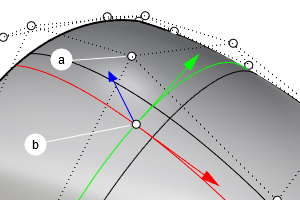
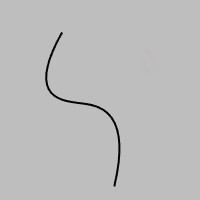
- The curvature graph of a curve draws the hairs in the curve normal direction.
Along control polygon
The U and V sliders move control points along control polygon chords.
Along extensions
A control point is moved along the imaginary extensions of surrounding control polygons.
U Symmetry / V Symmetry
Makes it possible to edit two sides of a symmetrical surface at the same time. You must select all points to edit.
Smoothing U/V
Evens out the control point grid.
Widgets
Displays UVN axis arrows on selected control points. These arrows can be dragged with the mouse.
Falloff
Defines how moving strength fades out from the dragged widget (center) towards the far widget (boundary).
None
Moving strength is equal across all selected widgets.
Smooth
Moving strength fades out slowly near the center and the boundary but more quickly in the middle range.
Round
Moving strength fades out slowly near the center and more quickly toward the boundary.
Command-line options
Type the scriptable command, -MoveUVN, to script visibility of the Move UVN panel.
Show
Displays the Move UVN panel.
Hide
Closes the Move UVN panel.
Toggle
Changes visibility of the Move UVN panel.