Move
| Toolbar | Menu | Alias |
|---|---|---|
|
|
Transform Move |
m |
The Move command options control mouse operation for selecting and dragging.
Steps
Command-line options
Normal
Moves objects in the normal direction of the picked location1 on another object2.
1 The picked location will be the "from" point.
2 The object can be a curve, surface, polysurface, extrusion, or SubD.
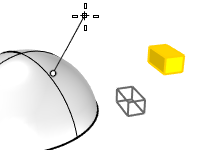
Steps
- Select the object to move.
- Select the Normal command-line option.
- Select an object and pick a location on the object.
- Pick (with the mouse) or enter the distance.
Vertical
Moves objects perpendicular to the current construction plane.
SubCrv
Type subcrv to select part of a curve as input.
Move by Dragging
To move objects by dragging
- Select and drag objects including control points.
You can use sub-object selection to select drag candidates.
While dragging, type a distance at the command prompt to constrain the drag distance.
Nudge
To move by nudging
- Select and nudge objects including control points.
You can use sub-object selection to select nudge candidates.
As you nudge, the nudge distance and cumulative nudge distance displays on the command line. The cumulative distance resets when you change direction or undo.
To move objects small amounts
-
Hold Alt and press an Arrow key to move objects in the world x, y directions.
-
Hold Alt and press the PageUp / PageDn keys to move objects in the world z direction.
Set the distance that the objects move with nudge keys alone, with Ctrl(CMD) + Nudge key and with Shift + Nudge key in Modeling Aids Nudge.
See also
Gumball
Display the gumball widget on a selected object facilitating move, scale, and rotate transformations around the gumball origin.