Container options
Many Rhino controls are located in containers. In the Rhino window, the default toolbars on the top, the sidebar on the left, and the panels on the right are all in containers.
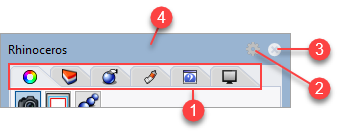
Tabs (1), Panel menu button (2), Close button (3), title bar (4).
The title bar only displays in a floating panel window.
When the mouse is positioned over a tab, the mouse wheel will scroll through the tabs.
To rearrange the tabs in the panel
- Click and drag the tab to another position within the panel window.
To make a panel stand alone
- Click and drag the tab outside the panel window.
To move the tab to another panel window
- Click and drag the tab to a different panel window.
To open another panel in the same window
- Right-click the tab or click the panel menu button
 and choose a panel from the menu.
and choose a panel from the menu.
To open a tab in the window where it was previously stored
- From the Panels menu, click a panel name.
To close the panel window
- Click the
 button.
button.
Panel appearance options
Horizontal
Tabs appear in a horizontal row across the top of the window.
Vertical
Tabs appear in a vertical row along the right side of the window.
Tab size
Specifies the tab icon size.
Small / Medium / Large
Show panel text
Displays the panel name.
Panels
 Block Definitions
Block Definitions

 BoxEdit
BoxEdit
 Command History
Command History
 Display
Display
 Document User Text
Document User Text
 Environments
Environments
 File Explorer
File Explorer

 Grasshopper
Grasshopper
 Ground Plane
Ground Plane
 Help
Help
 Layer States
Layer States
 Layers
Layers
 Layouts
Layouts
 Libraries
Libraries
 Lights
Lights
 Macro Editor
Macro Editor
 Materials
Materials
 Mesh Repair
Mesh Repair
 Move UVN
Move UVN
 Named CPlanes
Named CPlanes
 Named Positions
Named Positions
 Named Selections
Named Selections
 Named Views
Named Views
 Notes
Notes
 Notifications
Notifications
 Point Deviation
Point Deviation
 Properties
Properties
 Rendering
Rendering
 Snapshots
Snapshots
 Sun
Sun
 Textures
Textures
 Tutorials
Tutorials
- Plug-ins may add more panels.
Other
Lock docked containers
Disables the ability of docking and undocking containers.
Help
Opens the Rhino Help in a panel.
See: CommandHelp.
Close
Closes the panel.