 Modeling Aids
Modeling Aids
Rhinoceros > Settings > Modeling Aids
The Modeling Aids options manage settings for grid and object snaps and construction planes.
Snaps
Rhinoceros > Settings > Modeling Aids > Snaps
Grid snap
 Grid Snap on
Grid Snap on
Turns on grid snap.
See: Grid Snap, SnapSize, SetSnap.
 Ortho Snap every ___ degrees
Ortho Snap every ___ degrees
Turns on ortho and sets the ortho angle.
Hash marks indicate the current ortho angle when Ortho is enabled. 
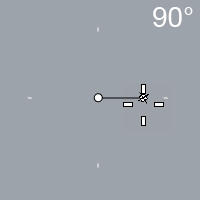
-
Disable ShowOrthoHashMarks in Advanced Settings if you prefer to hide the hash marks.
See: Ortho, OrthoAngle, SetOrtho.
 Ortho Snap to CPlane Z
Ortho Snap to CPlane Z
Snaps to the Z direction of the CPlane when the mouse cursor moves above or below the previous picked location in the view.
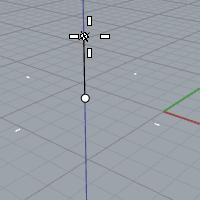
The Ortho pane menu on the status bar has a toggle for this setting.
 Planar mode on
Planar mode on
Turns on planar mode.
Object snaps
 Disable object snaps
Disable object snaps
Temporarily suspends set object snaps.
See: NoSnap.
 Project object snaps to CPlane
Project object snaps to CPlane
Projects object snaps to the construction plane in the active viewport.
See: ProjectOsnap.
 Project object snaps to CPIane in plan parallel views
Project object snaps to CPIane in plan parallel views
Projects object snaps to the construction plane in the active parallel viewport if the view is not rotated.
 Snap to locked objects
Snap to locked objects
Object snaps work on locked objects and on objects on locked layers.
See: SnapToLocked.
 Snap to occluded objects
Snap to occluded objects
Allows object snaps to work on objects that are hidden behind other objects.
See: SnapToOccluded.
 Snap to filtered objects
Snap to filtered objects
Object snaps work on objects filtered out through Selection Filter.
 Only snap to selected objects
Only snap to selected objects
Object snaps work only on selected objects.
 Near, Mid, Int and Perp snap to mesh objects
Near, Mid, Int and Perp snap to mesh objects
Allows snapping to mesh edges using Near, Mid, Int, and Perp object snaps
This option can be changed by the SnapToMeshes command.
 Use apparent intersections
Use apparent intersections
The Intersection object snap does not need to find objects that intersect in 3-D space. The objects only need to appear to intersect in the active viewport.
 Center snap to approximate arcs, circles, and ellipses
Center snap to approximate arcs, circles, and ellipses
The Center object snap will work on objects that are close approximations of arcs, circles, and ellipses.
 Object snap highlight
Object snap highlight
Highlights the object chosen for use by object snaps.
Snap radius ___ pixels
Sets the object snap activation area radius in pixels. When the cursor is within this distance to the point to snap to, the marker jumps to the point to snap to.
Construction planes
Specifies the behavior of construction planes in the viewports.
 Standard construction planes
Standard construction planes
The construction plane of each viewport is independent from all of the other constructions planes.
 Universal construction planes
Universal construction planes
The behavior of the construction planes in the viewports is linked. They all share the same origin and are positioned normal to each other. Moving, rotating, or otherwise changing the construction plane in one viewport, changes the construction planes in the other viewports, so the 90-degree/right angle/normal orientation of the construction planes is maintained.
If a construction plane is defined in some view, the Front view for example, and Universal mode is enabled, then the construction plane that was defined will be the Front plane of the new universal plane.
See: SynchronizeCPlanes.
Restores the default system values. All custom appearance settings will be lost.
Nudge
Rhinoceros > Settings > Modeling Aids > Nudge
Nudge
Move objects a small increment using arrow keys.
SmartTrack and Guides
Rhinoceros > Settings > Modeling Aids > SmartTrack and Guides
SmartTrack
Turn on a system of temporary reference lines and points.
Cursor ToolTips
Rhinoceros > Settings > Modeling Aids > Cursor ToolTips
Cursor Tooltips
Place information at the cursor location.
Gumball
Rhinoceros > Settings > Modeling Aids > Gumball