Ortho
| Toolbar | Menu | Shortcut | Alias | Status bar |
|---|---|---|---|---|
|
|
|
Shift F8 |
O |
Ortho |
The Ortho command restricts the movement of the cursor to multiples of a specified angle from the last point created.
Note
- The Ortho command, clicking Ortho in the status bar, and the F8 key, are all toggles. Holding Shift changes the mode while you hold the key down.
- The SetOrtho command prompts for a setting with the options On, Off, and Toggle. This is useful for inclusion in a script for the ReadCommandFile command.
- When Ortho is on, marker movement is restricted to points at multiples of a specified angle from the last point created. The default angle is 90 degrees.
| Toolbar | Menu |
|---|---|
|
|
|
The OrthoAngle command specifies the angle the movement of the cursor is restricted to when ortho mode is active.
Steps
-
Type the new angle.
Hash marks indicate the current ortho angle when Ortho is enabled.

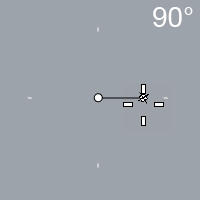
-
Disable ShowOrthoHashMarks in Advanced Settings if you prefer to hide the hash marks.
-
| Toolbar | Menu | Status bar |
|---|---|---|
|
|
|
Ortho On/Off |
The SetOrtho command turns ortho mode on, off, or toggles the current state.
This is useful for inclusion in a script file for the ReadCommandFile command.
| Command-line options | |
|---|---|
|
On |
Turns ortho mode on. |
|
Off |
Turns ortho mode off. |
|
Toggle |
Toggles ortho mode. |
|
Toolbar |
Menu |
Status bar |
|---|---|---|
|
|
Snap to CPlane Z |
The OrthoSnapToCPlaneZ command allows Ortho mode to track along the CPlane Z direction from the previously picked point.
-
This modeling aid can be turned on or off from the Ortho menu on the status bar.
Command-line options
Enable/Disable/Toggle
Turn on, turn off, or toggle the ability of Ortho mode to track along the CPlane Z direction.

 Ortho
Ortho