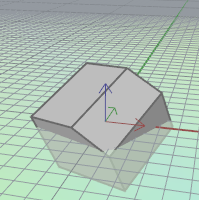MPlane
| Toolbar | Menu |
|---|---|
|
|
View / Viewport title Viewport Context menu Set CPlane > Mobile Construction Plane |
The MPlane command sets a mobile construction plane to a selected object and maintain the relationship between the construction plane and the object.
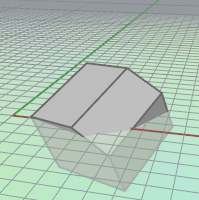
No mobile construction plane.
When you move, rotate, or otherwise transform the object, the construction plane attached to the object transforms as well.
The update mode is controlled by Modeling Aids > Universal and Standard settings. Changing between Universal and Standard will not update the current MPlane until the object that the current MPlane is attached to is moved or rotated.
Steps
- Select an object.
- Specify command line options and press Enter when done.
- Pick a location to establish the x axis direction or press Enter to accept the previous x-axis direction.
- Pick a location to establish the mobile construction plane orientation or press Enter to accept the previous direction.
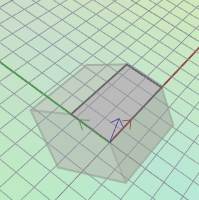
Mobile construction plane attached to slanted surface.
| Command-line options | |
|---|---|
|
Vertical |
Sets the mobile construction plane vertical to the current mobile construction plane. |
|
ZAxis |
Sets the z axis instead of the x axis. |
|
Attach |
Sets a new mobile construction plane to an object. One object can only have one mobile construction plane attached. UseObjectPlaneSets the origin and orientation automatically and depends on the object type.
|
|
Detach |
Removes the link between the object and the mobile construction plane. |
|
Modify |
Changes the Automatic update options for an existing MPlane. |
|
Refresh |
Manually updates the construction plane when the Automatic update option is set to No. |
|
Show |
Displays an axis icon on the object to show the orientation of the construction plane. 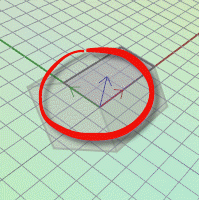 Mobile construction plane axis icon. |
Switch MPlane to another object
- Start the command.
- Select a different object that has an MPlane attached.
- Select the Refresh option, and press Enter.