Align
| Toolbar | Menu |
|---|---|
|
|
Transform Align |
When SubD faces, edges, or vertices are selected (with CMD+Shift), the associated control points are aligned.
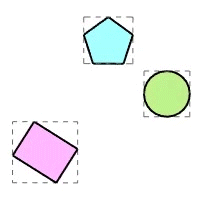
Steps
- Select the objects to align, and press Enter.
- Specify an alignment option.
- Pick a location, or press Enter to align based on the overall bounding box of all selected objects.
Command-line options
AlignTo
CPlane
Aligns objects using construction plane coordinates.
World
Aligns objects using world coordinates.
Bottom
Aligns objects by the bottom-most locations of their bounding boxes.
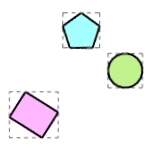
Concentric
Aligns objects by the horizontal and vertical centers of their bounding boxes.
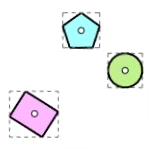
HorizCenter
Aligns objects by the horizontal centers of their bounding boxes.
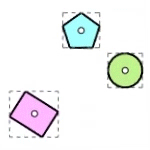
Left
Aligns objects by the left-most locations of their bounding boxes.
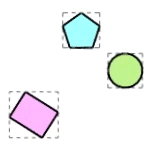
Right
Aligns objects by the right-most locations of their bounding boxes.
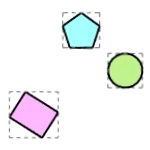
Top
Aligns objects by the left-most locations of their bounding boxes.
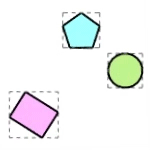
VertCenter
Aligns objects by the vertical centers of their bounding boxes.
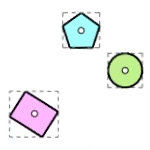
ToCurve
Pulls points to the selected curve.
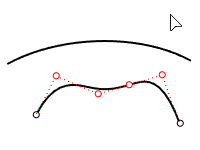
ToLine
Pulls points to a line defined by picking two points.
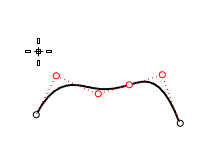
ToFitPlane
Pulls points to the best fitting plane of the points.
At least four points are required for this alignment type.
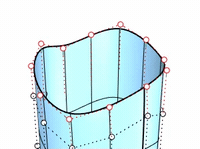
ToPlane
Pulls points to a plane defined by picking two points and the CPlane or World z-axis based on the AlignTo option. The selected objects or grips will not move in the z-axis.
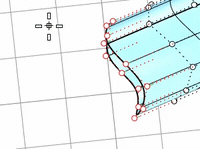
3Points
Pick three points to define the alignment plane.
For ToCurve, ToLine, ToFitPlane, and ToPlane options:
When top-level objects, rather than points or object grips, are selected, their bounding box centers are aligned.
| Toolbar | Menu |
|---|---|
|
|
The Distribute command spreads objects out evenly between the end objects.
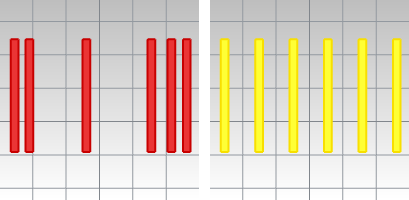
- Control /edit points and mesh / SubD vertices can be distributed as well.

Steps
Command-line options
Direction
Defines the direction of the distribution. The direction point is constrained to the construction plane.
XAxis
Distributes objects based on x-axis of the active construction plane.
YAxis
Distributes objects based on y-axis of the active construction plane.
ZAxis
Distributes objects based on z-axis of the active construction plane.
Mode
Specifies how the objects are distributed.
Gap
Provides even spacing between the edges of object bounding boxes.
Center
Provides even spacing between the center of object bounding boxes.
Spacing
Specifies how the objects are spaced.
Automatic
Automatic spacing calculates the gap/center spacing based on bounding box distances of the first and last objects, spatially sorted.
Distance
Specifies the desired spacing.
See also
Move
Move objects from one location to another.
SetPt
Moves selected points and control points of objects to a specified location in the x, y, and/or z directions.
