뷰포트 탐색
카메라와 대상 메타포를 사용하여 탐색합니다. 카메라와 대상은 Camera 명령을 사용하여 시각화할 수 있습니다.
뷰포트 제목에는 뷰포트를 조작하는 특별 기능이 있습니다.
- 제목 표시줄을 클릭하여 뷰를 변경하지 않고 뷰포트를 활성화합니다.
- 뷰포트 제목 표시줄을 끌어 뷰포트를 이동합니다.
- 뷰포트 제목 표시줄을 두 번 클릭하여 뷰포트를 최대화합니다. 다시 두 번 클릭하여 크기를 보통 크기로 되돌립니다.
뷰포트 투영
뷰포트에는 평행, 투시, 2점 투시와 같은 세 가지 투영 중 하나를 지정할 수 있습니다.
마우스 오른쪽 단추 탐색은 두 뷰포트 스타일에서 다르게 실행됩니다. 평행 뷰에서는 마우스 오른쪽 단추를 끌어오면 뷰가 초점 이동(pan) 실행됩니다. 투시 뷰에서는 마우스 오른쪽 단추로 끌면 뷰가 회전됩니다. 기본적인 4개 뷰 레이아웃에는 3개의 평행 뷰포트와 하나의 투시 뷰포트가 있습니다.
평행
평행뷰는 일부 시스템에서는 직교 뷰라고도 합니다. 평행뷰에서 모든 그리드선은 서로 평행하며, 동일한 개체의 경우, 공간에서의 위치와 무관하게 같은 크기로 표시됩니다.
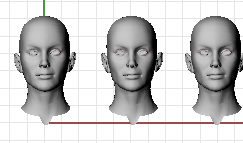
평행 투영
투시
투시뷰에서는 그리드선이 소실점에서 만납니다. 뷰포트상에서 깊이를 느낄 수 있습니다. 투시 투영에서는 멀리 있는 개체를 작게 표시합니다.
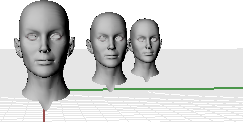
투시 투영.
뷰포트 탐색
Rhino의 쉬운 탐색 기능은 모델을 시각화하는 데 도움이 됩니다.
뷰를 변경하는 가장 간단한 방법은 마우스 오른쪽 단추를 누른 상태에서 마우스로 끌어오는 것입니다. 이 방법은 뷰를 상하로 초점 이동 (평행 뷰)하고, 뷰를 회전(투시 뷰)합니다.
점 또는 개체를 선택할 때 정확한 위치를 보기 위하여 명령 도중에 뷰를 변경할 수 있습니다.
Camera
뷰포트 카메라를 표시/숨기기 설정합니다.
UndoView
마지막으로 변경한 뷰를 실행취소합니다.
초점 이동, 회전
Pan
뷰 카메라의 위치와 대상을 뷰 평면에 평행하게 이동합니다.
RotateCamera
카메라를 중심으로 뷰 대상을 회전시킵니다.
RotateView
대상을 중심으로 뷰 카메라를 회전합니다.
TiltView
뷰 축을 중심으로 뷰를 회전합니다.
확대/축소
DollyZoom
카메라 위치와 렌즈 길이를 동시에 이동합니다.
Zoom
뷰포트 카메라를 이동하여 창 선택으로 정의된 영역이 뷰포트에 채워지도록 합니다.
Zoom1To1Calibrate
Zoom 명령의 1대1 옵션의 화면을 교정합니다.
ZoomLens
투시뷰에서 뷰포트 카메라의 렌즈 길이를 조정합니다.
ZoomNaked
떨어진 가장자리가 있는 선택된 개체에서 모든 떨어진 가장자리가 포함되도록 확대/축소합니다.
ZoomNonManifold
비다양체 가장자리가 있는 선택된 개체에서 모든 비다양체 가장자리가 포함되도록 확대/축소합니다.
뷰 설정
MoveTargetToObjects
대상을 선택된 개체의 중심점으로 이동합니다.
NamedView
명명된 뷰를 관리합니다.
OneView
하나의 창에서 모델링하는 방식에 적합하게, 활성 구성평면을 현재 뷰 방향에 맞춰 설정합니다.
OrientCameraToSrf
뷰를 서피스 법선에 맞춰 정렬합니다.
PerspectiveAngle
뷰포트 시야(FOV) 각도를 설정합니다.
PerspectiveMatch
뷰를 배경 무늬 이미지와 일치시킬 수 있습니다.
Plan
뷰포트를 평행 평면 뷰로 설정합니다.
SetView
뷰를 표준 구성평면 뷰로 변경합니다.
SetViewToSpotlight
뷰를 집중 조명 방향에 일치시킵니다.
SwapView
두 뷰포트의 뷰를 서로 바꿉니다.
참고 항목
Synchronize Views
모든 뷰포트의 크기와 중심점을 활성 뷰포트에 맞춰 설정합니다.
Turntable
대상을 중심으로 뷰를 회전합니다.
WalkAbout
워크어바웃의 일반 탐색 모드 사이를 전환합니다.