NamedView
| Toolbar | Menu |
|---|---|
|
|
View Set View > Named Views Viewport title Set View > Named Views Window Panels > Named Views |
The NamedView command manages the named views list to save, restore, and edit named views.
Steps
-
Right-click in the preview area to toggle the preview between a list and a thumbnail preview.
-
Double-click a view name to restore it in the active viewport.
The viewport title displays an * (asterisk) to indicate the current view is different from the restored named view.
Select Restore Name View in the viewport title menu to restore the name view.
![]() Named Views Panel
Named Views Panel
Toolbar
 Save as
Save as
Saves the current viewport as a named view.
See: Naming conventions in Rhino
 Restore
Restore
To current viewport
Applies the selected named view to the current viewport.
The same action can be performed by double-clicking on the name view.
In addition, you can drag a named view from the panel onto any viewport, whether current or not, to restore the named view.
To new floating viewport
Creates a new floating viewport from the selected named view.
 Delete
Delete
Removes the selected named view from the list.
 Import from 3dm file
Import from 3dm file
Imports named views from a 3DM file.
 Create Using Widget
Create Using Widget
Adds a new named view by locating its target and camera points in the viewport.
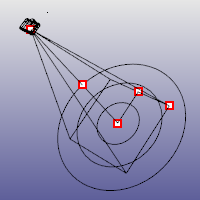
Camera widget with control points turned on.
Steps
- In the Create Named View Using Widget dialog box, type a name for the named view.
- Pick a camera location.
- Pick a target location.
- Pick a field of view.
 Properties
Properties
Opens the Named View Properties dialog box.
For more information about these settings, see: ViewportProperties.
 Duplicate
Duplicate
Makes a copy of the selected named viewport.
 Edit by looking
Edit by looking
Opens a new temporary viewport where you can use viewport navigation tools to reset the view.
 Move up
Move up
Moves the selected item up in the list.
 Move down
Move down
Moves the selected item down in the list.
-
You can also use drag and drop to reorder items.
- Move up and Move down buttons are only available with Custom Order.
 Animation
Animation
Animates the restoration of named view. When you change to a different named view, the view transitions smoothly from the current view to the selected named view. This allows you to see the transition and can also be used to build presentations.
Options
 Auto-update thumbnails
Auto-update thumbnails
Updates the thumbnail view when objects are changed, added, or deleted from the viewport.
 Restore aspect ratio
Restore aspect ratio
Updates the aspect ratio of the viewport to the aspect ratio of the original named view.
 Show named view widget
Show named view widget
Turns the widgets on and off for all selected named views.
 Auto-select named view widgets
Auto-select named view widgets
Automatically selects the widget when a named view is selected from the list.
Thumbnail context menu
The named views list/area displays the named views in the model as either thumbnail views or a list. Right-click a view name or thumbnail to display the context menu.
View Mode
List
Displays named views as a list.
Thumbnails
Displays named views as thumbnail previews.
Sort By
Name Ascending
Sorts the list from A to Z.
Name Descending
Sorts the list from Z to A.
Clicking the name column header switches sorting order between ascending and descending.
Custom Order
Allows to sort the list using drag and drop, or the ![]() and
and ![]() buttons on the toolbar.
buttons on the toolbar.
Custom order can be remembered when switching to other sorting methods.
 Copy
Copy
Copies the current named view inside one Rhino session or between sessions.
 Show Named View Widget
Show Named View Widget
Displays a visual representation of a named view camera.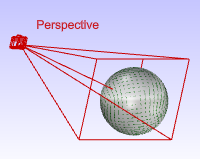
 Edit Named View By Looking
Edit Named View By Looking
Opens a new temporary viewport where you can use viewport navigation tools to reset the view.
Restore
Sets the view in the current viewport to the selected named view.
In addition, you can drag a named view from the panel onto any viewport to force that viewport, whether current or not, to restore to the saved view.
 Restore
Restore
To current viewport
Applies the selected named view to the current viewport.
The same action can be performed by double-clicking on the name view.
In addition, you can drag a named view from the panel onto any viewport, whether current or not, to restore the named view.
To new floating viewport
Creates a new floating viewport from the selected named view.
 Delete Named View
Delete Named View
Deletes the selected named view.
 Rename Named View
Rename Named View
Changes the name of the selected named view.
 Duplicated Named View
Duplicated Named View
Makes a copy of the selected named viewport.
 Paste
Paste
Pastes the copied named view inside one Rhino session or between sessions.
 Import Named Views from 3dm File
Import Named Views from 3dm File
Imports named views from a 3DM file.
 Create Named View Using Widget
Create Named View Using Widget
Adds a new view widget. This is a visual representation of a named view camera.
 Save Current Viewport As Named View
Save Current Viewport As Named View
Saves the current viewport as a named view.
 Animation Settings
Animation Settings
Opens the Named View Animation Settings dialog box.
Named View Animation Settings
Animate named view restoration
Turns the animation feature on.
Constant time
Specifies the number of frames between each view.
Constant speed
Specifies the number of distance units per frame between each view.
Delay between frames __ milliseconds
Specifies the time between frames. This lets you control the speed of the animation.
 Properties
Properties
Opens the Named View Properties dialog box.
For more information about these settings, see: ViewportProperties.
Blank area context menu options
To display the context menu
- Right-click the blank area in the panel.
These are a limited number of the options that appear on the thumbnail context menu.
View Mode
List
Displays named views as a list.
Thumbnails
Displays named views as thumbnail previews.
Sort By
Name Ascending
Sorts the list from A to Z.
Name Descending
Sorts the list from Z to A.
Clicking the name column header switches sorting order between ascending and descending.
Custom Order
Allows to sort the list using drag and drop, or the ![]() and
and ![]() buttons on the toolbar.
buttons on the toolbar.
Custom order can be remembered when switching to other sorting methods.
 Paste
Paste
Pastes the named view properties into the current viewport.
 Import Named Views from 3dm File
Import Named Views from 3dm File
Imports named views from a 3DM file.
 Create Named View Using Widget
Create Named View Using Widget
Adds a new view widget. This is a visual representation of a named view camera.
 Save Current Viewport As Named View
Save Current Viewport As Named View
Saves the current viewport as a named view.
 Animation Settings
Animation Settings
Opens the Named View Animation Settings dialog box.
Named View Animation Settings
Animate named view restoration
Turns the animation feature on.
Constant time
Specifies the number of frames between each view.
Constant speed
Specifies the number of distance units per frame between each view.
Delay between frames __ milliseconds
Specifies the time between frames. This lets you control the speed of the animation.
Drag and drop a Named View...
-
into a viewport of the current or a different model to restore.
-
into the Named View panel of another Rhino window to copy it to a different model.
-
in the same Named View panel with Ctrl or Alt to make a copy.
-
to reorder the items.
See also
EditLightByLooking
Set a spotlight direction using view manipulation tools.
Snapshots
The Snapshots command saves and restores Named Views, Named Positions, Layer States, as well as rendering settings, object settings including locked/hidden state, display mode, material, position, light settings, curve piping, displacement, edge softening, shutlining, and thickening.