PointsOn
| Toolbar | Menu | Shortcut | Alias |
|---|---|---|---|
|
|
Edit Control Points > Control Points On |
F10 |
POn |
The PointsOn command displays control points.
Control points are coefficients of NURBS basis functions. Sometimes also called control vertex or node.
Control points are used as "grips" on objects such as curves, surfaces, lights, hatch boundaries, and dimensions and cannot be separated from their objects.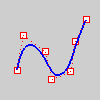
Steps
- Select objects.
To select a loop of NURBS or SubD control points
Turn on Make control polygon pickable in Preferences > Mouse for loop selection to work.
-
When Control Points are turned on, double-click a control polygon segment.
-
Use Shift+Double-click to add more loops.
-
Use Ctrl+Double-click to deselect a loop.
Note
- When you control-point edit curves that are smooth and consist of several curve segments joined together, the curve will fuse into a single curve that cannot be exploded. If necessary you can use the Split command with the Point option and Knot object snap to break the curve into segments.
- To ensure the seams of polysurfaces do not accidentally crack open, polysurface control points cannot be turned on. To control-point edit a polysurface, Explode the object into separate surfaces first or use the ExtractSrf command to separate the surfaces you want to edit.
- While control points are on, they can be selected and deleted. This changes the shape of the curve or surface.
Related commands
| Toolbar | Menu | Alias |
|---|---|---|
|
|
Edit Control Points > Control Points Off |
POff |
The PointsOff command turns off control points and edit points display.
| Toolbar | Menu |
|---|---|
|
|
|
The PtOffSelected command turns off control points and edit points for selected objects.
| Toolbar | Menu |
|---|---|
|
|
Solid Solid Edit Tools > Turn On Points |
The SolidPtOn command turns on grips at the ends of surface and joined polysurface edges, including closed solids.
| Toolbar | Menu |
|---|---|
|
|
Edit Control Points > Show Edit Points |
The EditPtOn command displays edit points on curves or SubDs.
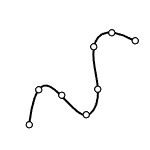
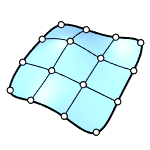
Input
- Curve and SubD
To select a loop of SubD edit points
Turn off Allow selecting objects with points on in Preferences > Mouse for loop selection to work.
-
When Edit Points are turned on, double-click a SubD edge.
-
Use Shift+Double-click to add more loops.
-
Use Command+Double-click to deselect a loop.
