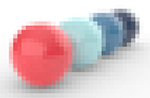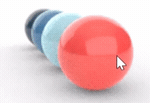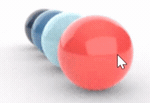Cycles
Tools > Options > Cycles
The Cycles options manage the device used for the Raytraced display mode and Rhino Render.
Sessions settings
Throttle (in ms)
The time in milliseconds to wait between each sample pass (one pass over the entire image, sampling each pixel once). This can be used to lessen the stress on the GPU, especially useful when rendering on GPU where the GPU is also the display driver, meaning a monitor is attached to that card, and the operating system is using that to show everything on it.
Device settings
Current render device
The device selection grid is for selecting the device to render new render sessions with. A render session is the rendering progress in a Raytraced (Cycles) viewport.
The default device selection picks the first available CUDA device is installed; otherwise, CPU is selected. This means this default device differs according to the computer's hardware configuration.
 CPU
CPU
This tab shows all of the devices in the central processing unit (CPU) of your computer.
CPU Utilization (0~100%)
Configures the percentage of CPU workload used to render the viewport.
-
Search for RhinoCycles.Threads in Advanced settings to configure how many CPU cores are used for the Raytraced viewport and Rhino Render.
Set 0 to use all CPU Cores available.

 CUDA
CUDA
This tab shows all of the render devices in the Compute Unified Device Architecture (CUDA) category. These are the NVidia graphics and compute cards. CUDA is a parallel computing platform and application programming interface (API) model created by NVidia.
 OptiX
OptiX
This tab shows all of the devices that support NVIDIA OptiX™ Ray Tracing Engine.
 OpenCL
OpenCL
This tab shows all of the render devices in the OpenCL category. These include all devices that support the OpenCL technology, including CPUs and most graphics cards.
Open Computing Language (OpenCL) is a framework for writing programs that execute across heterogeneous platforms consisting of central processing units (CPUs), graphics processing units (GPUs), digital signal processors (DSPs), field-programmable gate arrays (FPGAs) and other processors or hardware accelerators.
Viewport resolution sharpness
Sharpness
Pixelized (fastest)  Pixel perfect (slowest)
Pixel perfect (slowest)
The actual resolution being rendered in the Raytraced viewport. More to the left gives a more pixelized but faster rendering.
|
|
|
|
Pixelized
|
Pixel perfect
|
Viewport responsiveness
Response
Faster (coarser start)  Slower (sharper start)
Slower (sharper start)
The resolution of the initial ray-tracing passe in the Raytraced viewport. More to the left gives more pixelized but faster view manipulations.
|
|
|
|
Coarser start
|
Sharper start
|
Restores the default system values. All custom appearance settings will be lost.
Save options for use on other computers
OptionsExport
Save Options settings to a file.
OptionsImport
Restore Options settings from a file.