Move customized toolbars
Whether you upgrade Rhino to a new version or install Rhino on a different computer, you may want to move your customized toolbars between two Rhino instances.
How to backup toolbar files?
Rhino stores toolbar files in different default locations based on the Rhino versions.
Steps
-
Copy and paste the following path to the address bar in Windows File Manager, press Enter.
%APPDATA%\McNeel\Rhinoceros
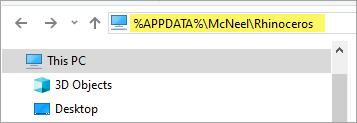
-
Browse into \<version>\UI
- Copy the default.rui to a new location.
How to restore all toolbars from a backup?
Use this procedure only between Rhino instances of the same version.
Steps
-
Close all Rhino windows.
-
Copy the default.rui backup file and paste it into
%APPDATA%\McNeel\Rhinoceros\<version>\UI\
to replace the existing one.
How to optionally import toolbars?
Use this procedure to import toolbars from an old or the same Rhino version.
Steps
In the Rhino that you want to import the toolbars.
-
Select Tools menu > Options > Toolbars.
-
In the Toolbars option page, select File > Import Toolbars...
-
Select the default.rui backup file.
- Select the toolbars you would like to import, click .