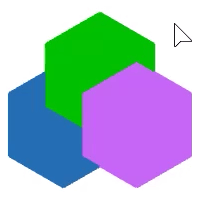Draw Order
Draw order defines how coincidental or overlapping objects are displayed in front or back without changing their physical positions.
In the animation below, the frame, lenses, and sky reflections of the glasses are hatches. They are overlapped on the same plane. The draw order commands arrange the sky reflection to display in front of the lens, and the lens in front of the frame.

Note
- Objects within blocks maintain and display the draw order set before the block was created. When two blocks overlap, the one moved to display above the other will mask the block below.
- Selected (highlighted) objects always draw on top.
- New objects are not given a draw order by default.
- A set of objects in both the layout space and in the model viewport cannot be controlled with draw order. Draw order is restricted to modifying the display of objects in the same space.
Draw order commands
| Toolbar | Menu |
|---|---|
|
|
Edit Arrange > Bring to Front |
The BringToFront command makes the selected object display in front of all other objects.

Notes: Only the draw order of annotations, hatches, details, curves, and point objects can be changed. Surfaces, meshes, and SubDs cannot be selected by the draw order commands. Therefore, you cannot send a surface behind a hatch, but you can bring a hatch in front of a surface.
| Toolbar | Menu |
|---|---|
|
|
Edit Arrange > Bring Forward |
The BringForward command makes the selected object display one level up in the draw order.

Notes: Only the draw order of annotations, hatches, details, curves, and point objects can be changed. Surfaces, meshes, and SubDs cannot be selected by the draw order commands. Therefore, you cannot send a surface behind a hatch, but you can bring a hatch in front of a surface.
| Toolbar | Menu |
|---|---|
|
|
Edit Arrange > Send to Back |
The SendToBack command makes the selected object display behind all other objects.
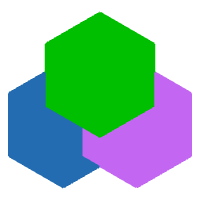
Notes: Only the draw order of annotations, hatches, details, curves, and point objects can be changed. Surfaces, meshes, and SubDs cannot be selected by the draw order commands. Therefore, you cannot send a surface behind a hatch, but you can bring a hatch in front of a surface.
| Toolbar | Menu |
|---|---|
|
|
Edit Arrange > Send Backward |
The SendBackward command makes the selected object display one level down in the draw order.
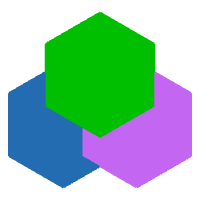
Notes: Only the draw order of annotations, hatches, details, curves, and point objects can be changed. Surfaces, meshes, and SubDs cannot be selected by the draw order commands. Therefore, you cannot send a surface behind a hatch, but you can bring a hatch in front of a surface.
| Toolbar | Menu |
|---|---|
|
|
Edit Arrange > Clear Draw Order |
The ClearDrawOrder command removes the draw order tags from selected objects. The objects now display in their original order.